Ascrono® MacBook Docking Station
Ascrono® MacBook Docking Station
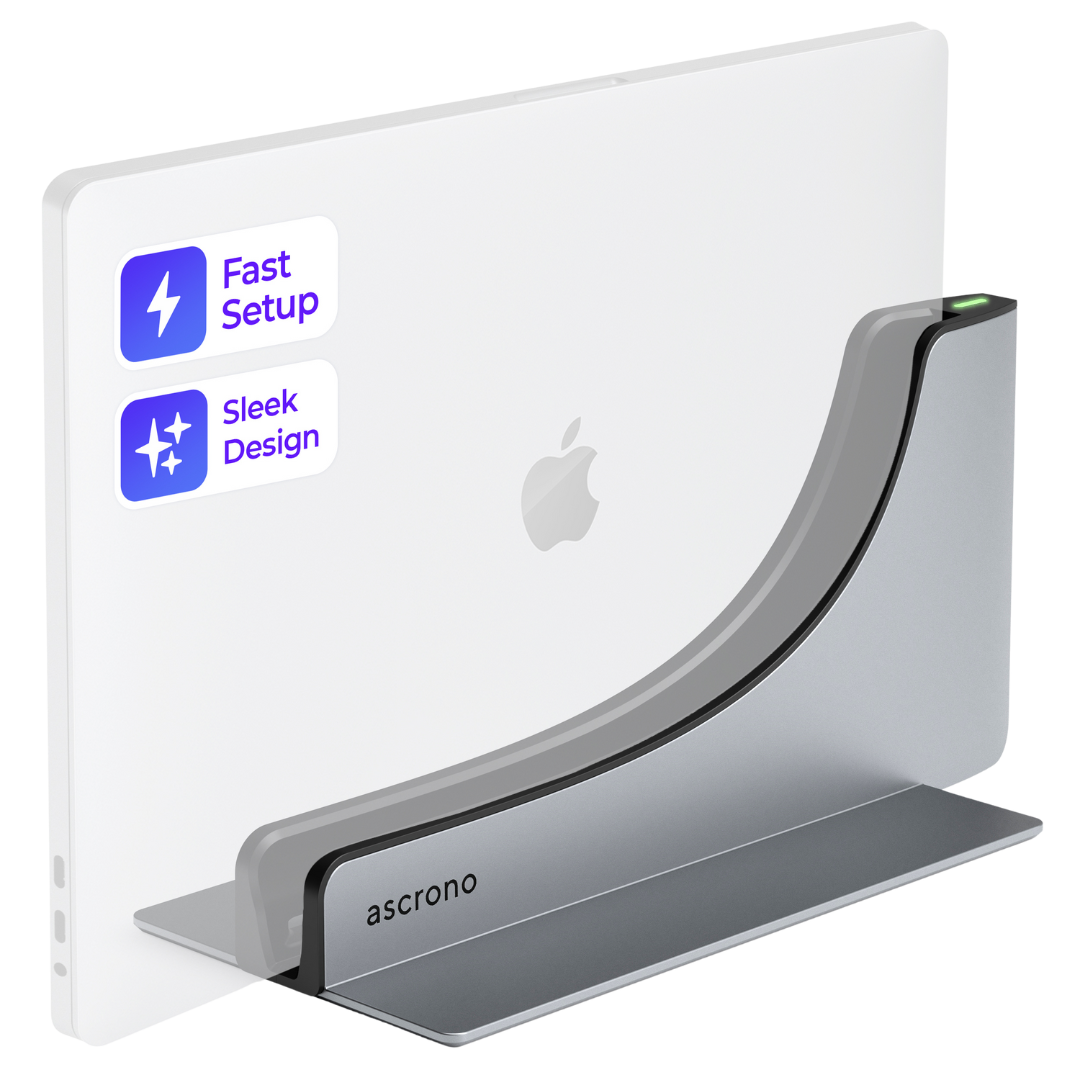

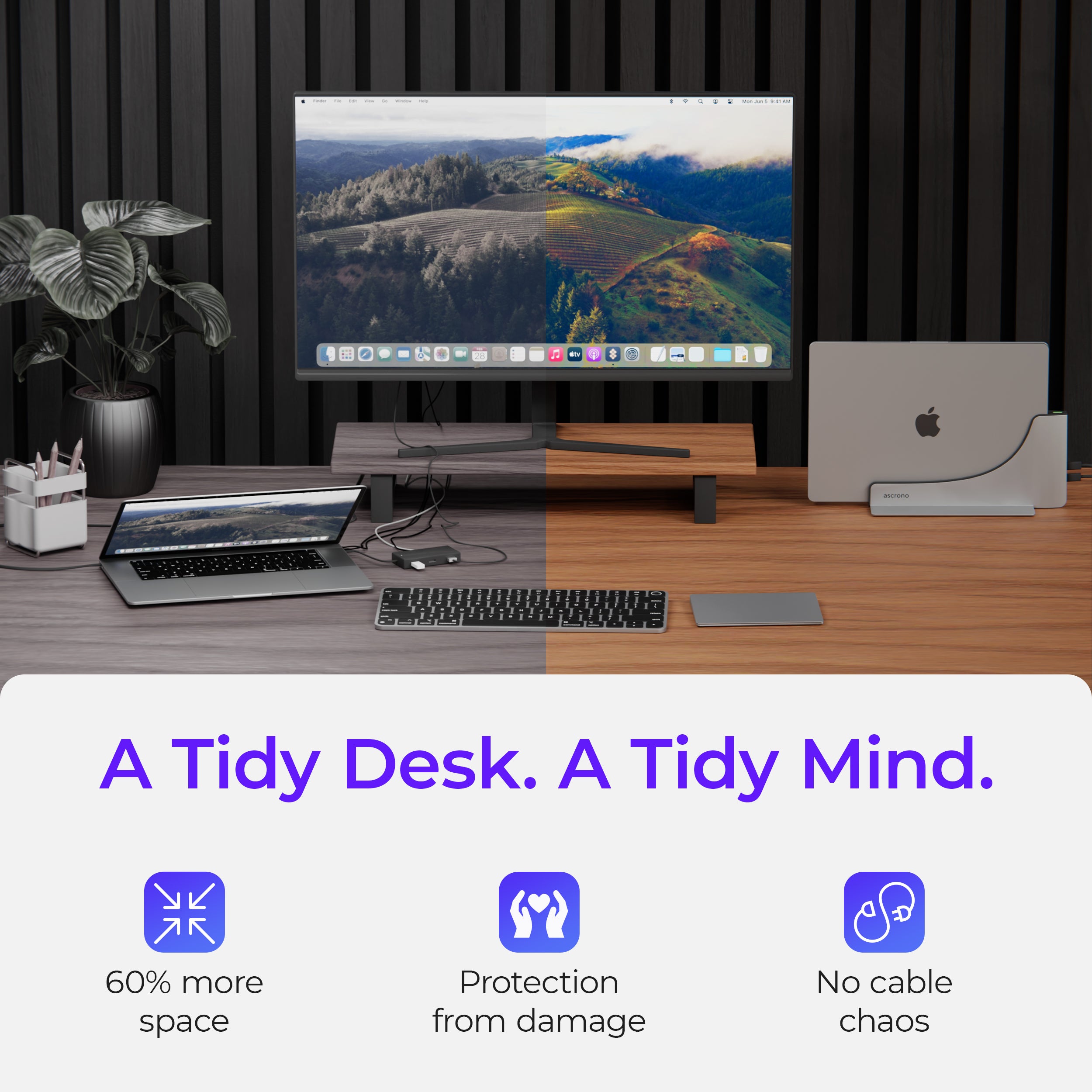
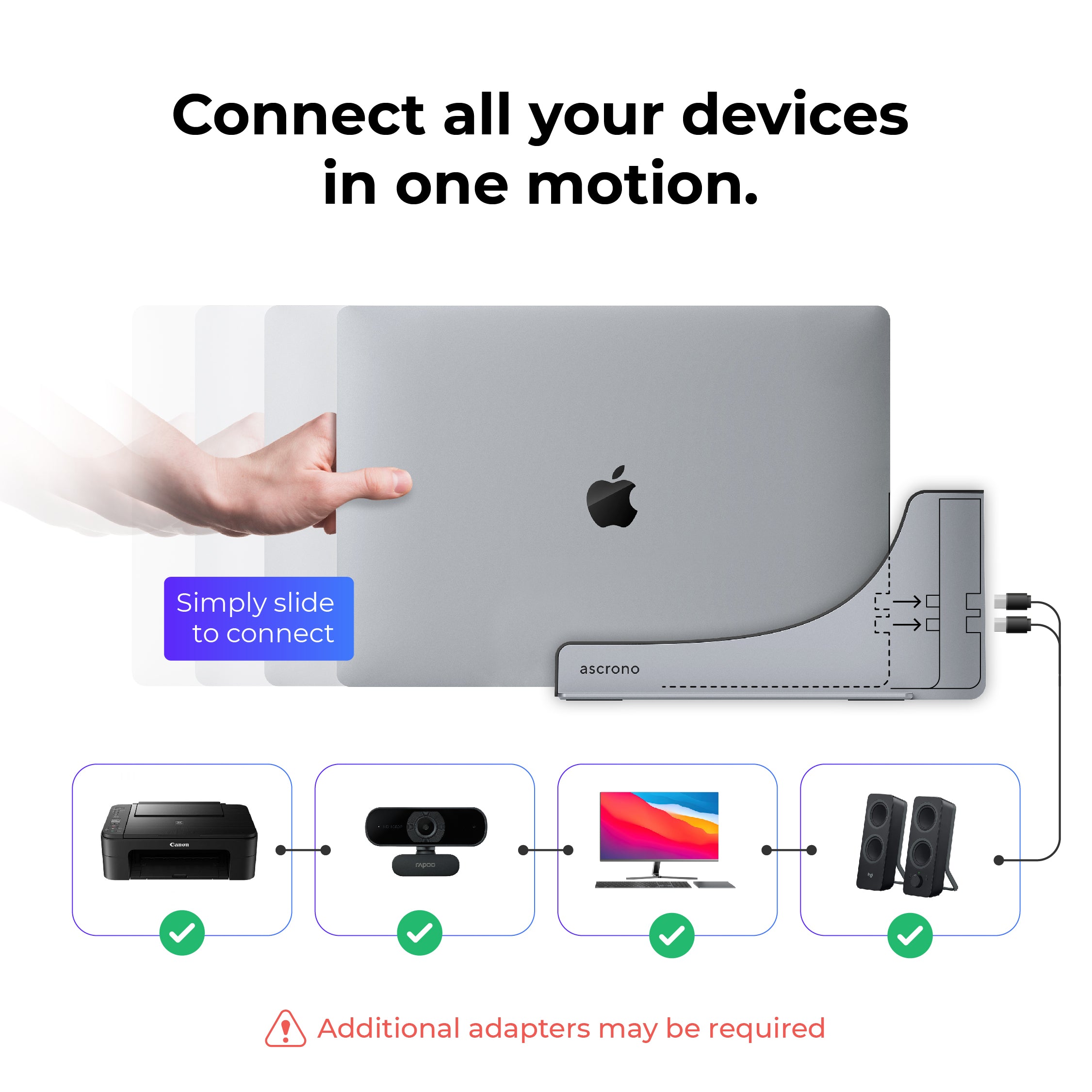
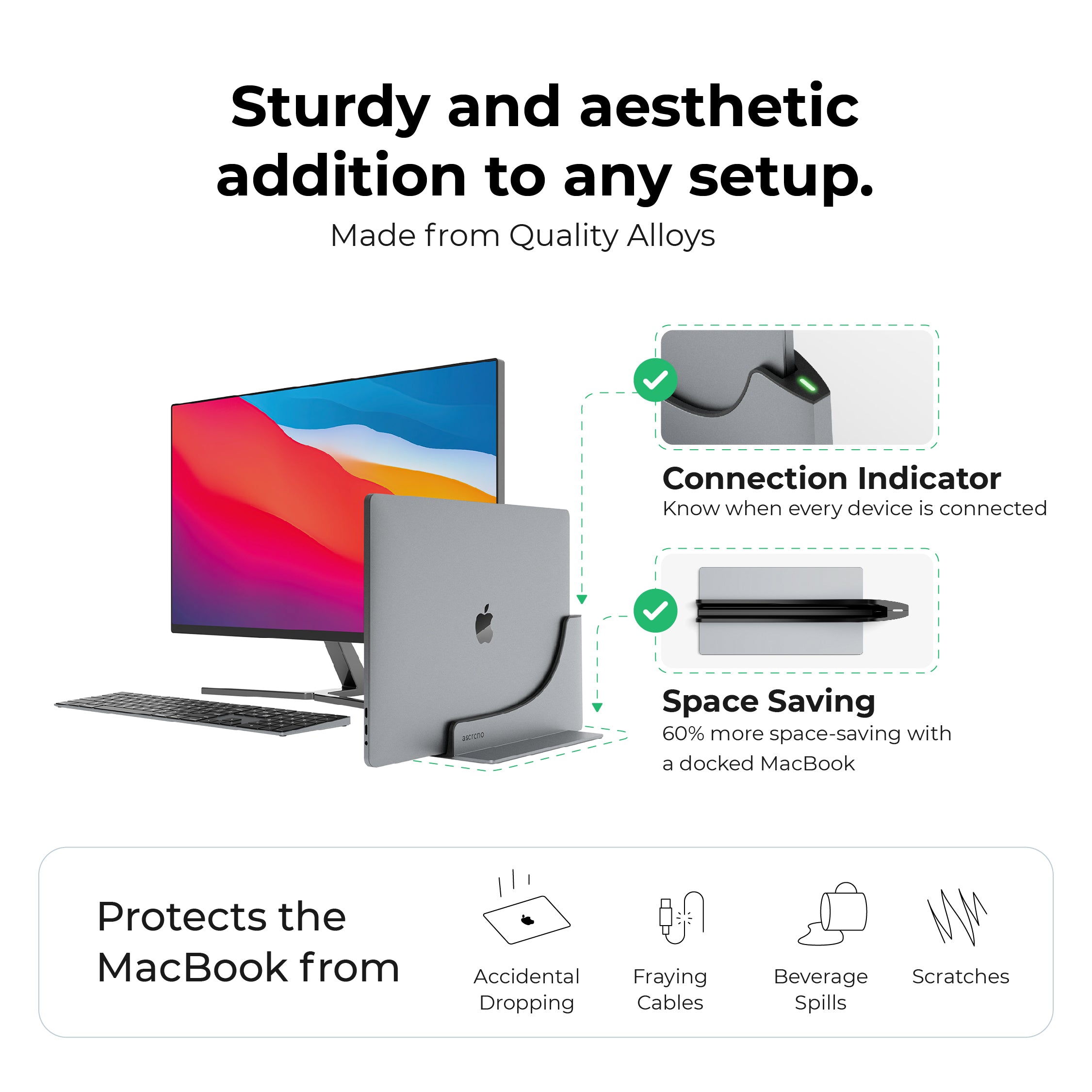

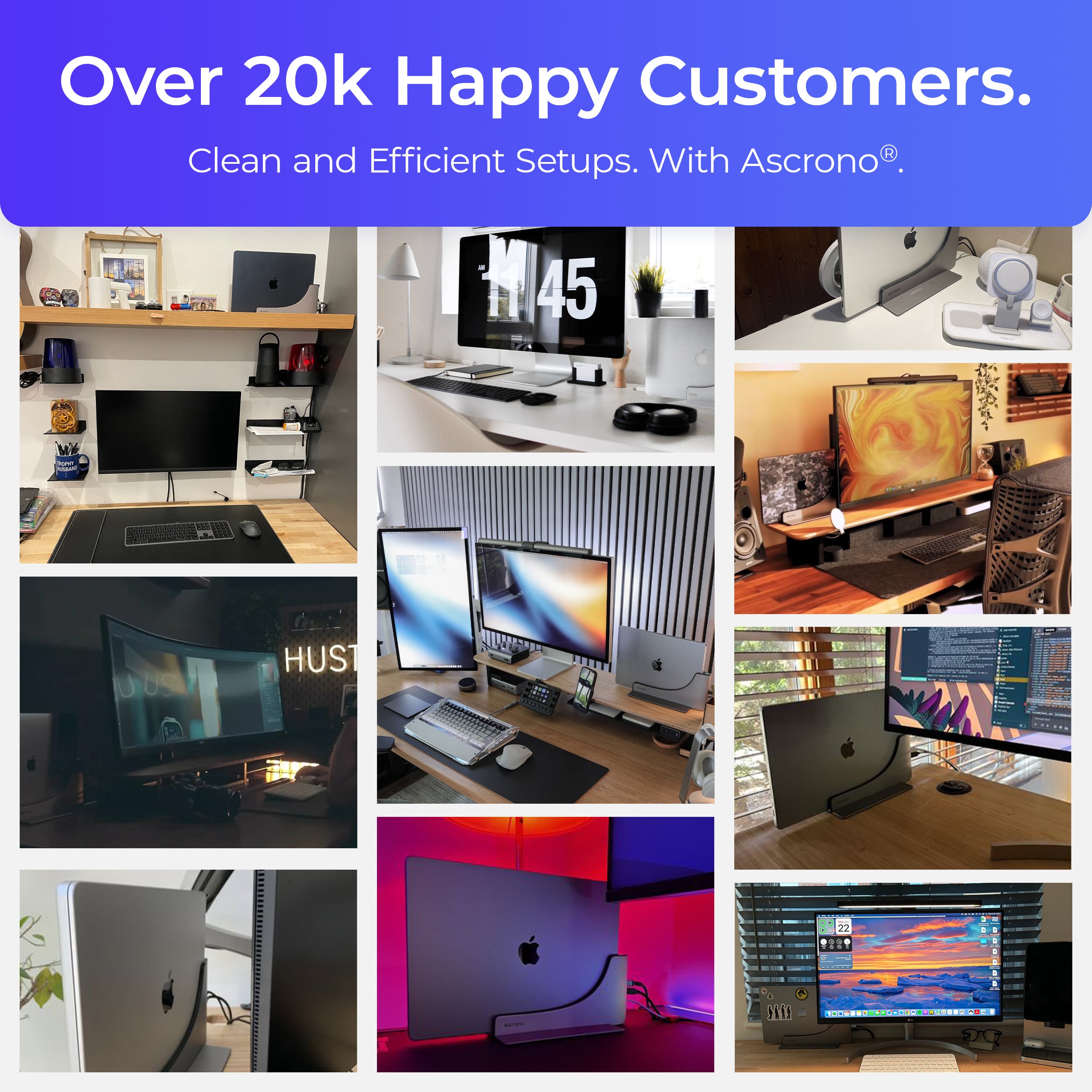

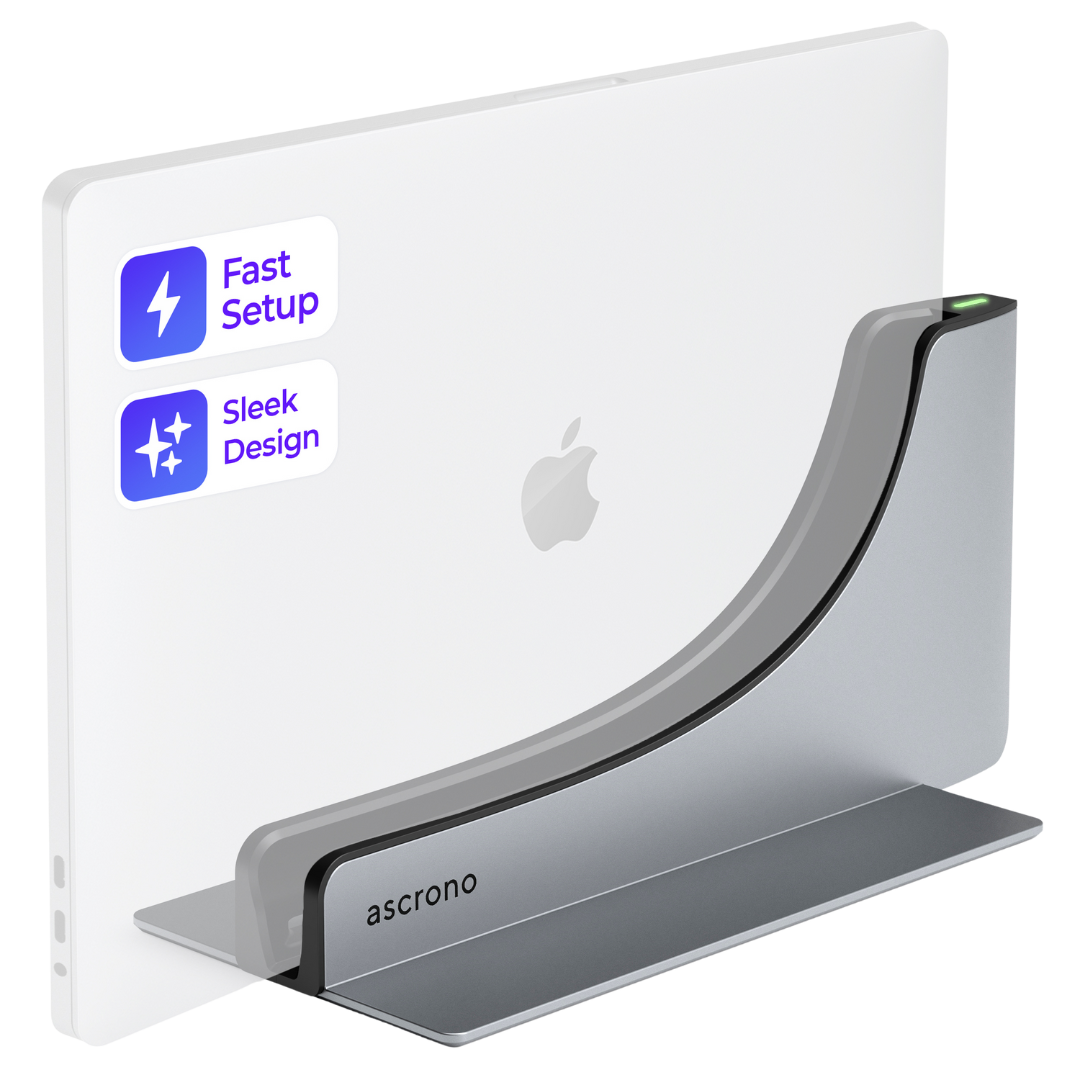

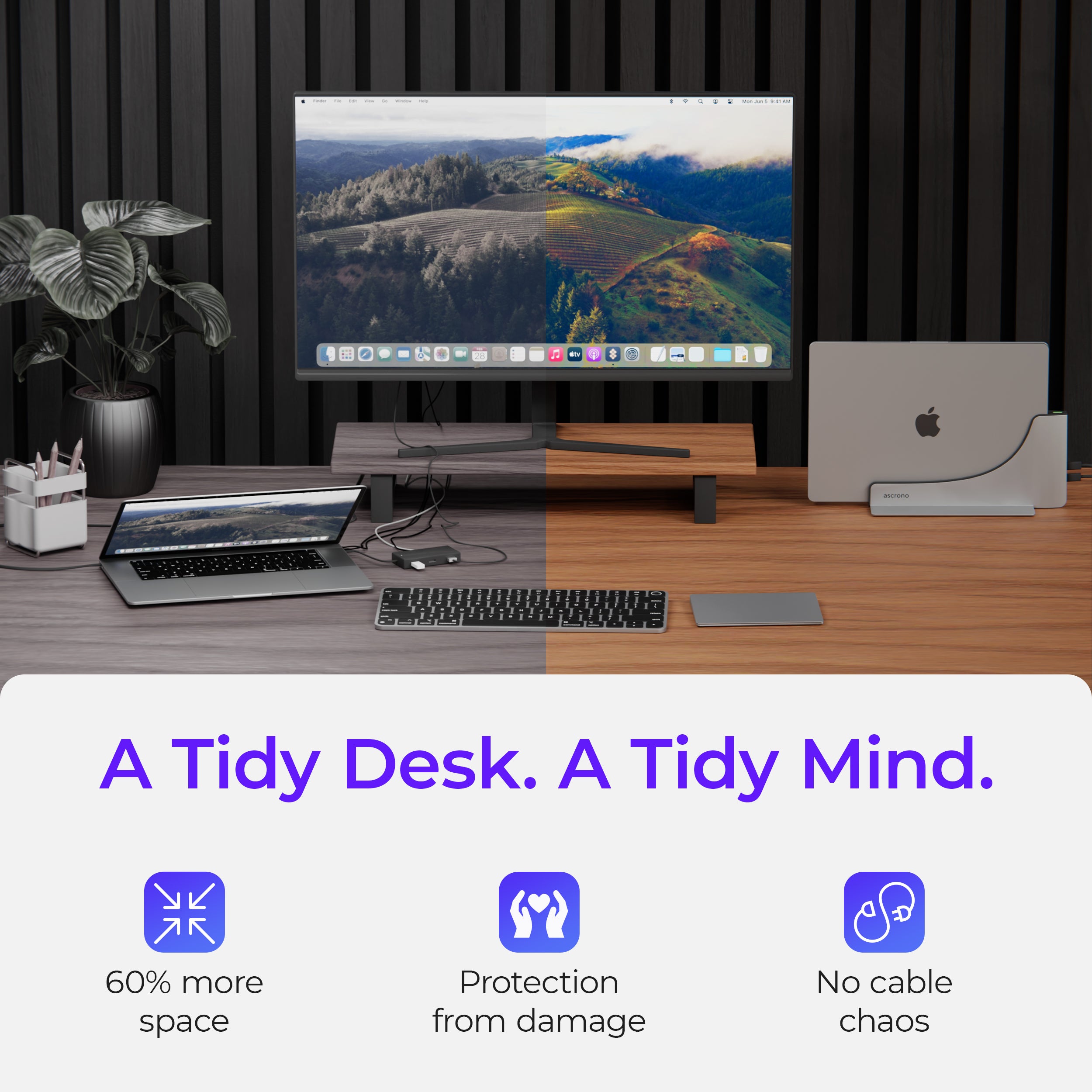
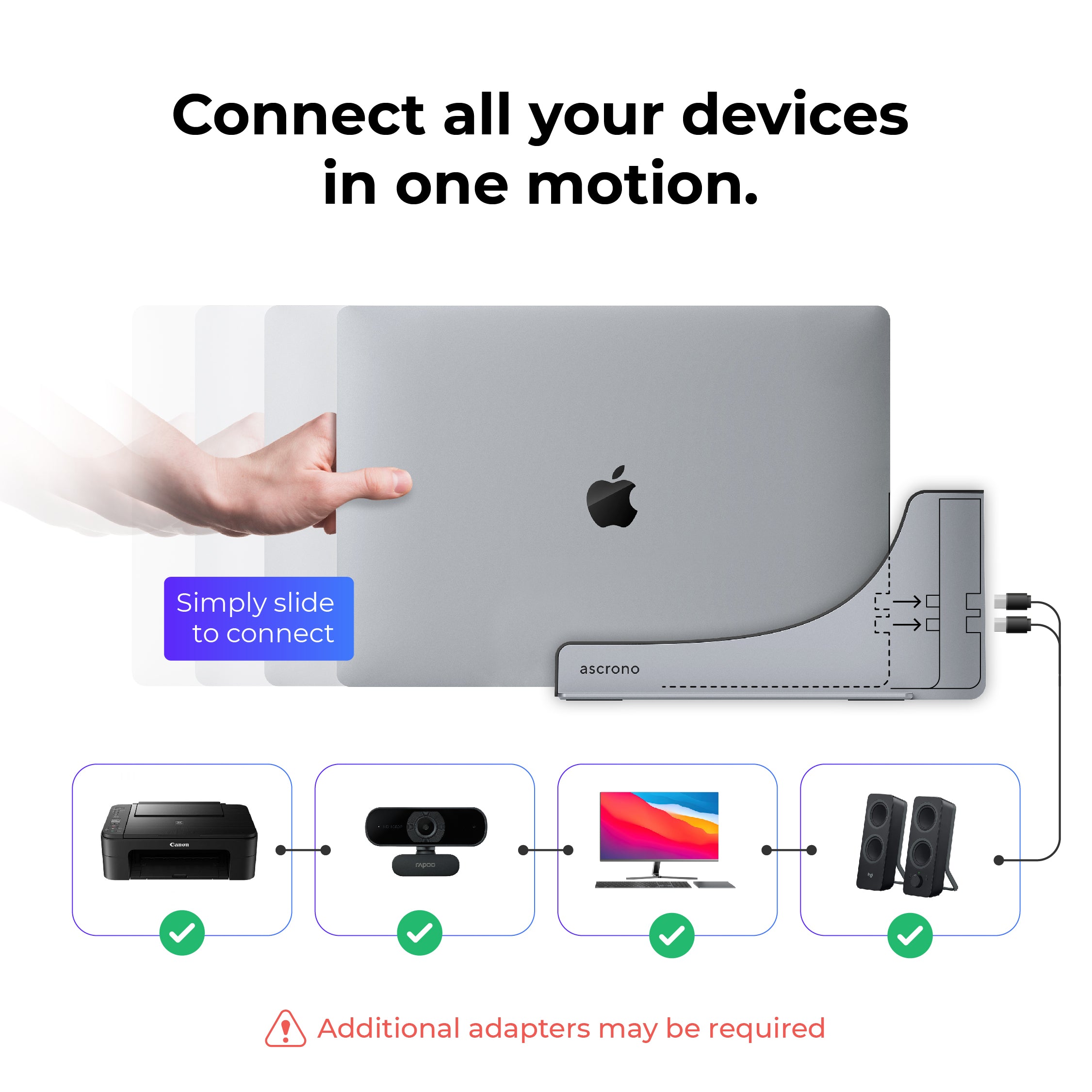
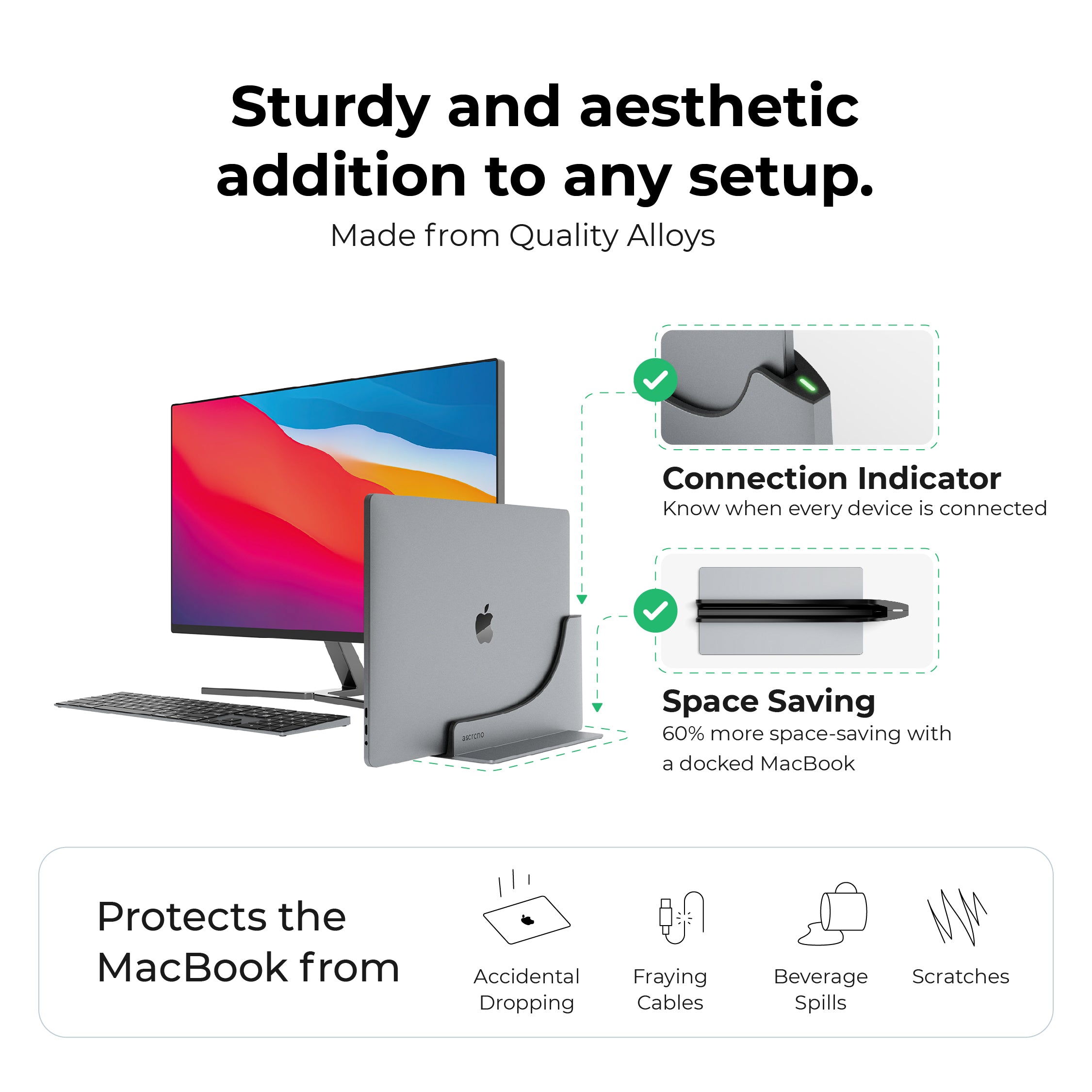

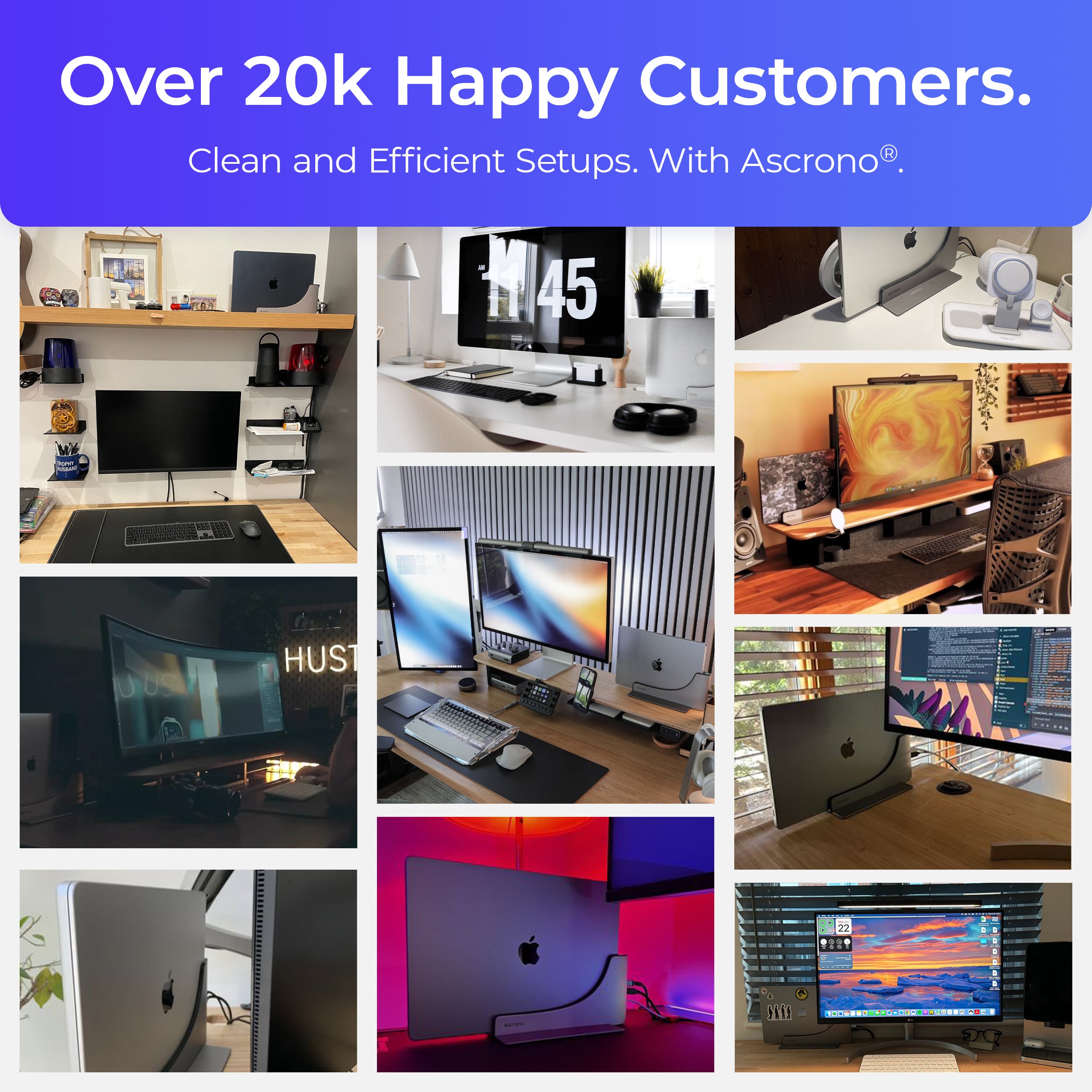


Ascrono® MacBook Docking Station
Ascrono® MacBook Docking Station
Pre-order now for the Best Price!
-
days
-
hours
-
min
-
sec
Price increases every Friday until Release
Select MacBook Model
Identify the right Docking Station model for you. MacBooks from 2016-2024 are supported incl. M3 (Requires step by step input) More info
3. Release Year
Get more out of your docking station
By connecting a USB-C hub to the docking station, you can expand to multiple screen and connect your peripherals effortlessly, enhancing your workspace and productivity (product images will update after you select an option)
Docking Station Type A

MacBook Pro (2016-2020, M2 2022) w/Touchbar
The selected MacBook supports only 1 external monitor natively. Purchase a 2x Monitor Bundle to enable a second monitor.
The selected dock only supports MacBooks with Touchbars
Select Your Macbook Model
Pre-orders are open Ships Beg of November
In Stock
Pre-order now for the Best Price!
-
days
-
hours
-
min
-
sec
Price increases every Friday until Release
 United States - Free Shipping
United States - Free Shipping
 30-Day Money-Back Guarrantee
30-Day Money-Back Guarrantee
 1-Year Warranty
1-Year Warranty
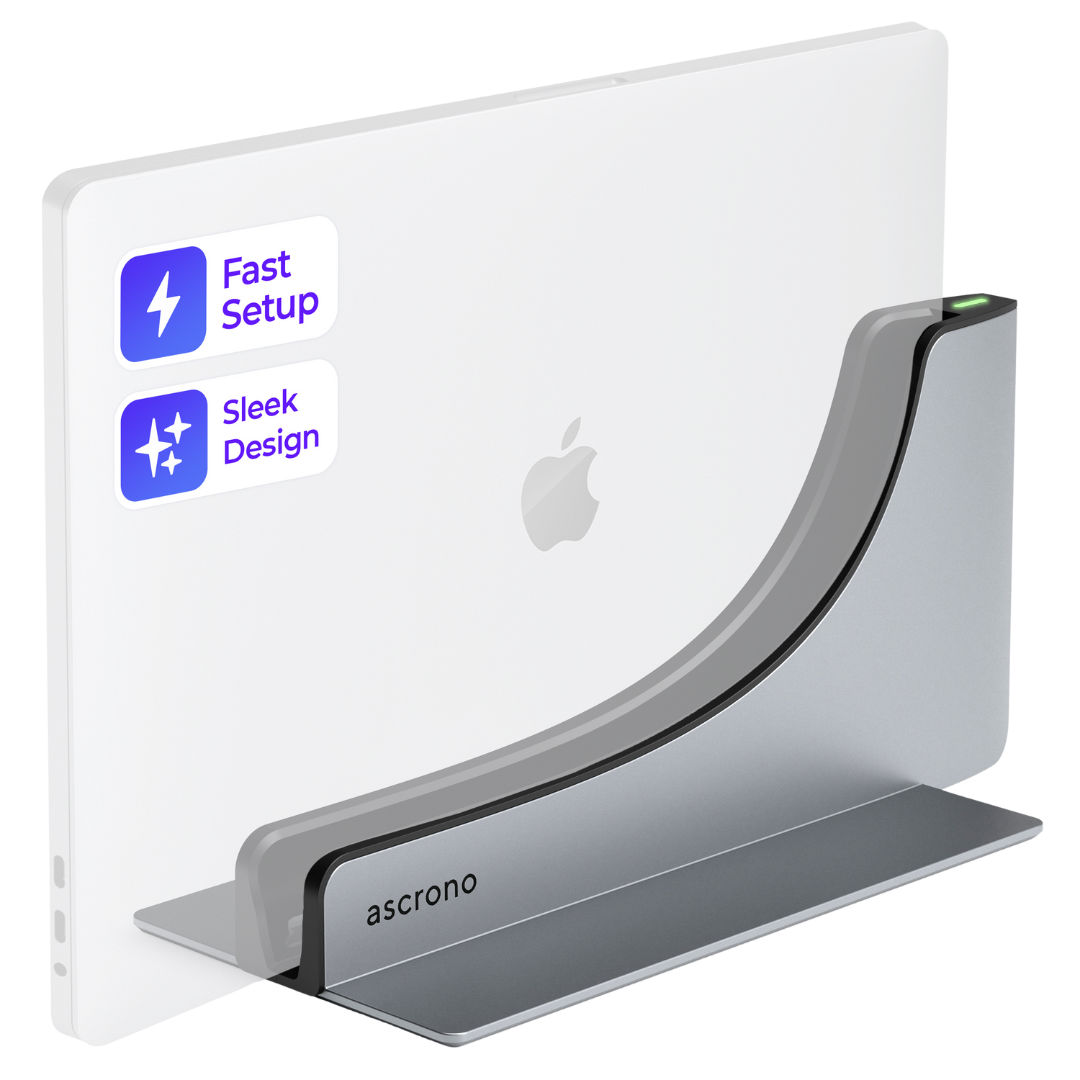
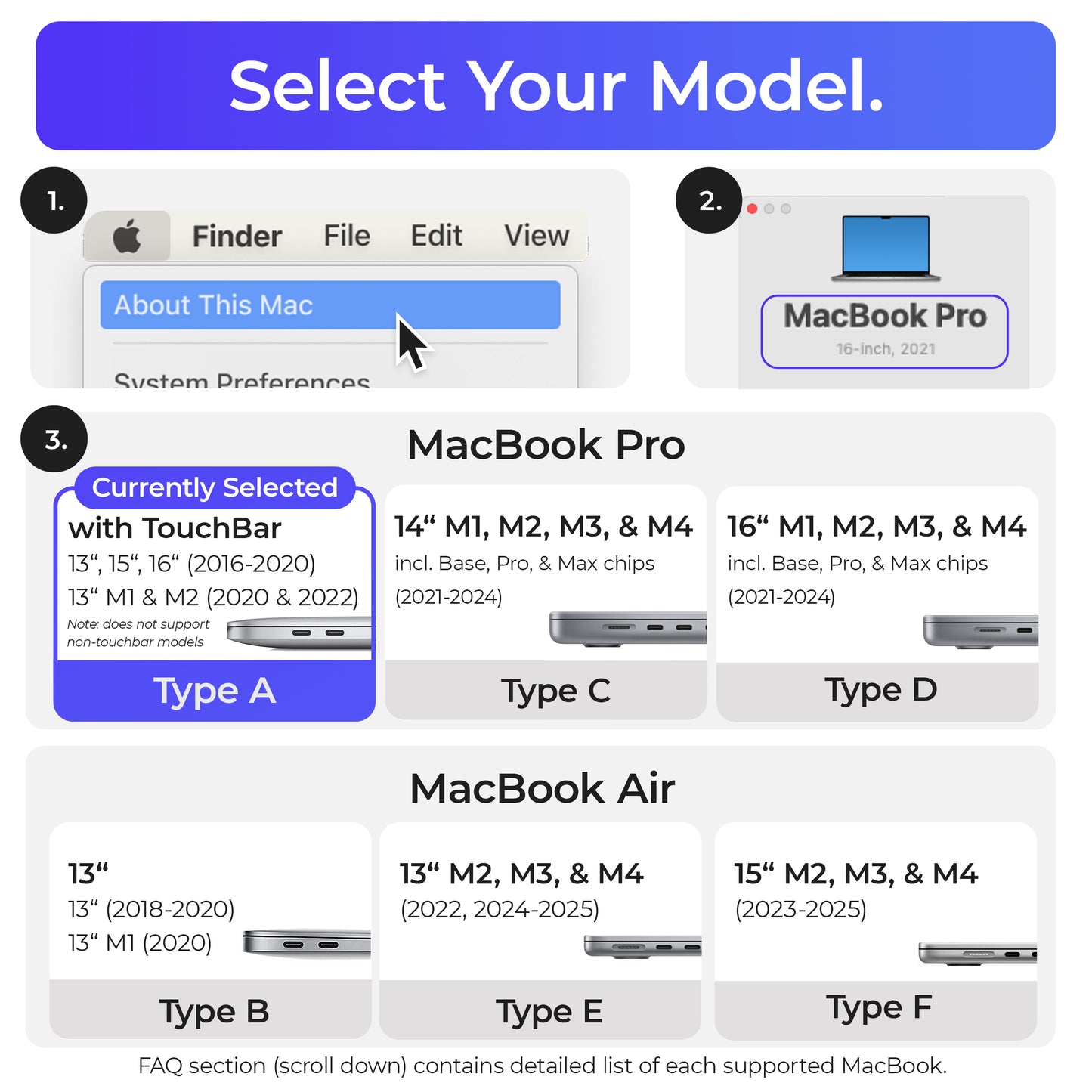
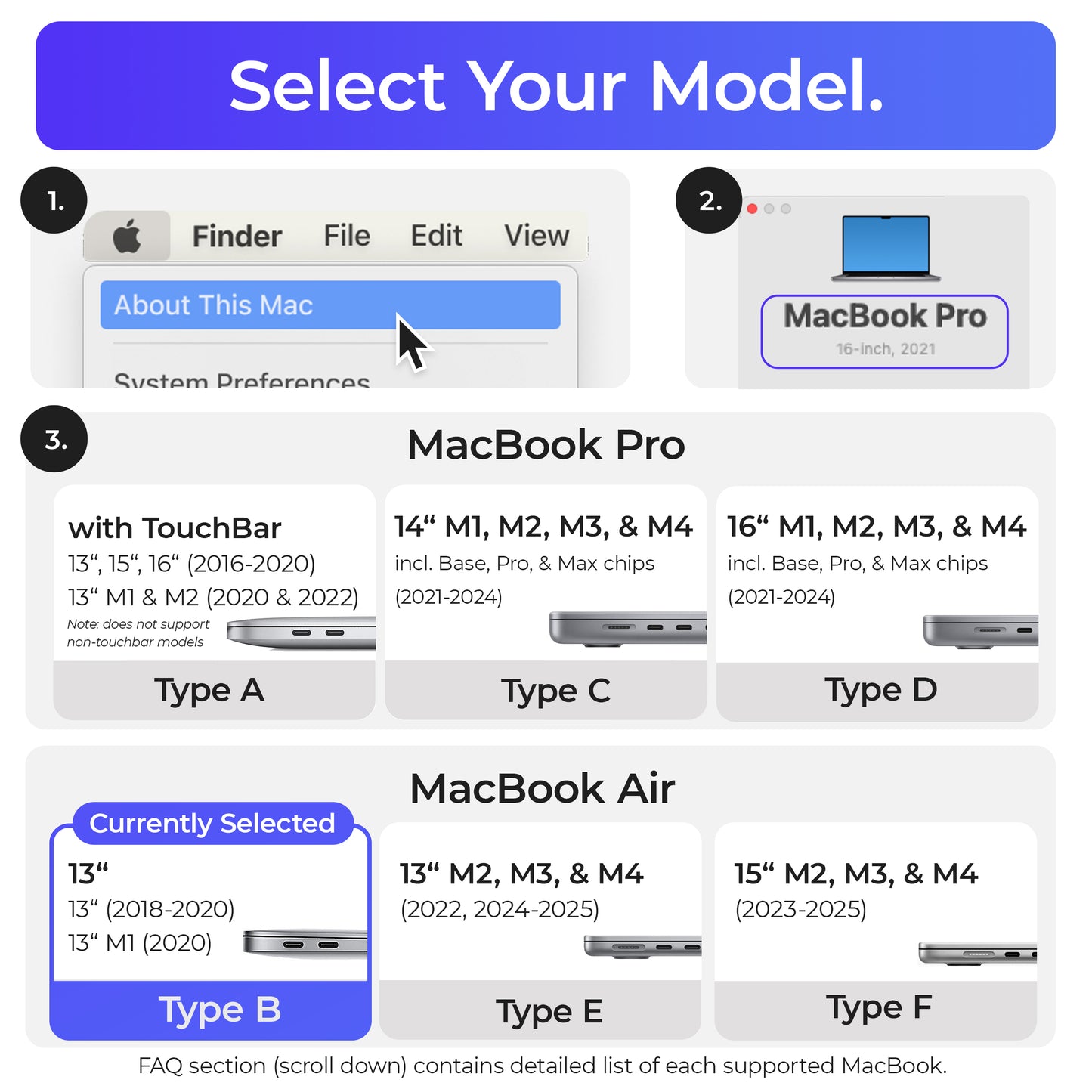
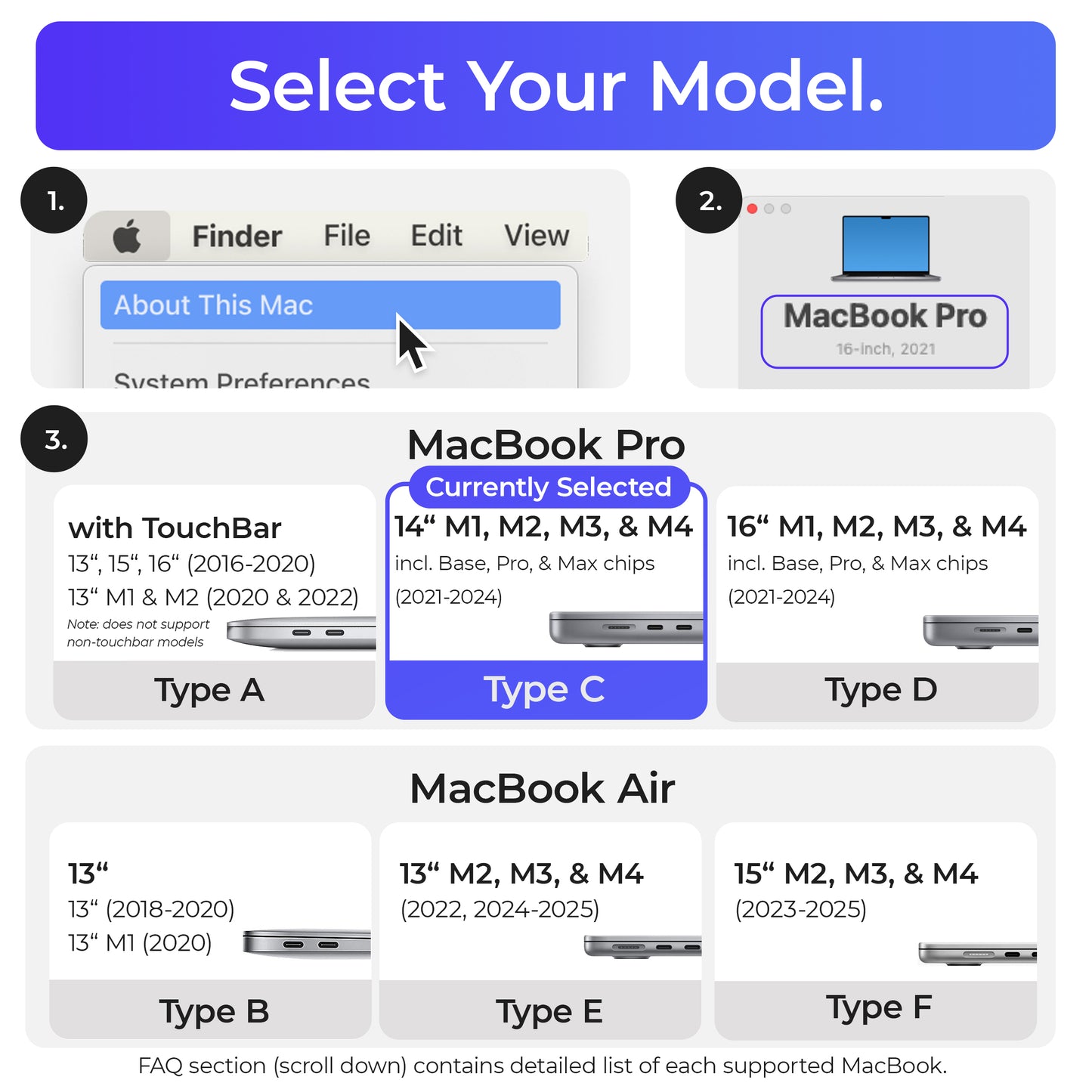
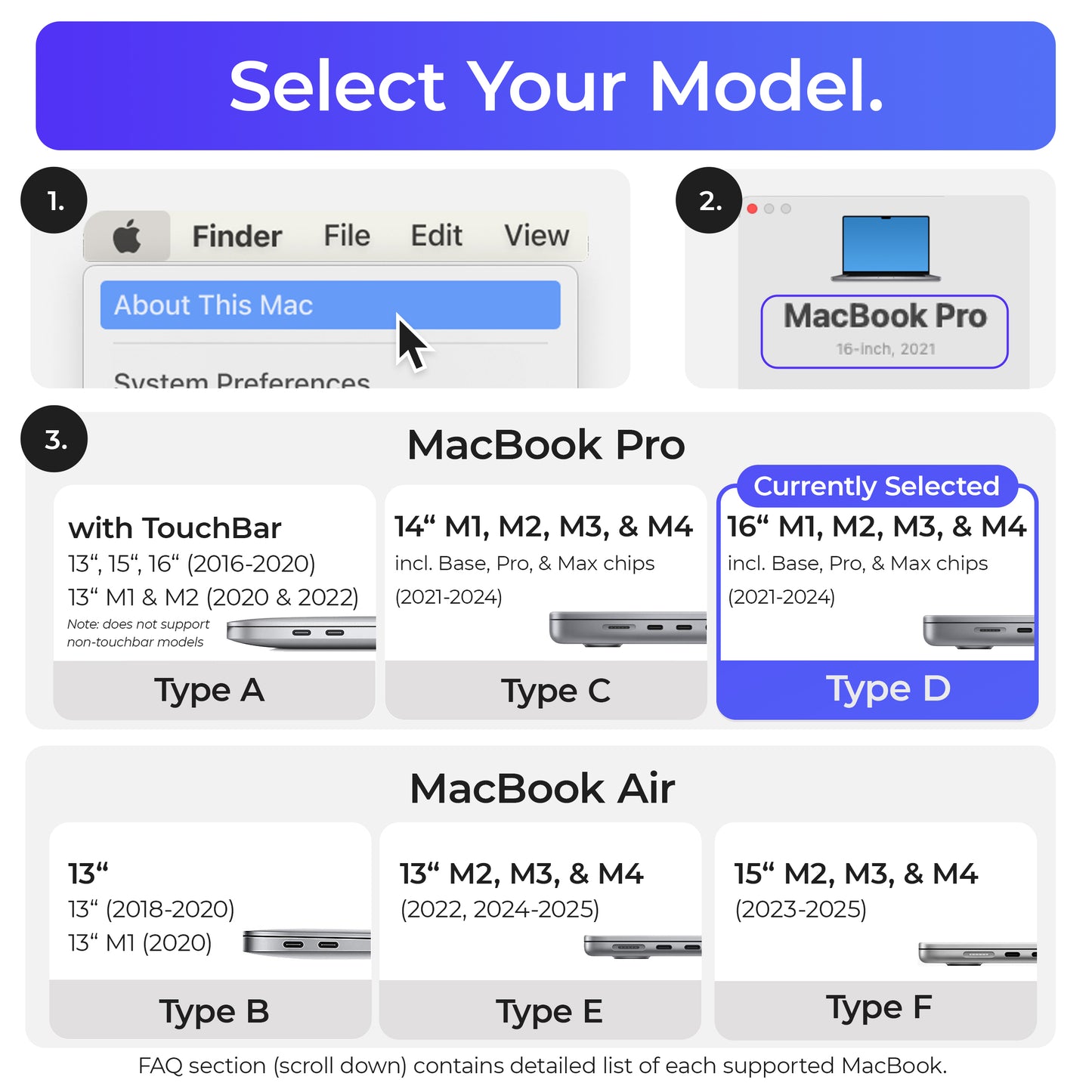
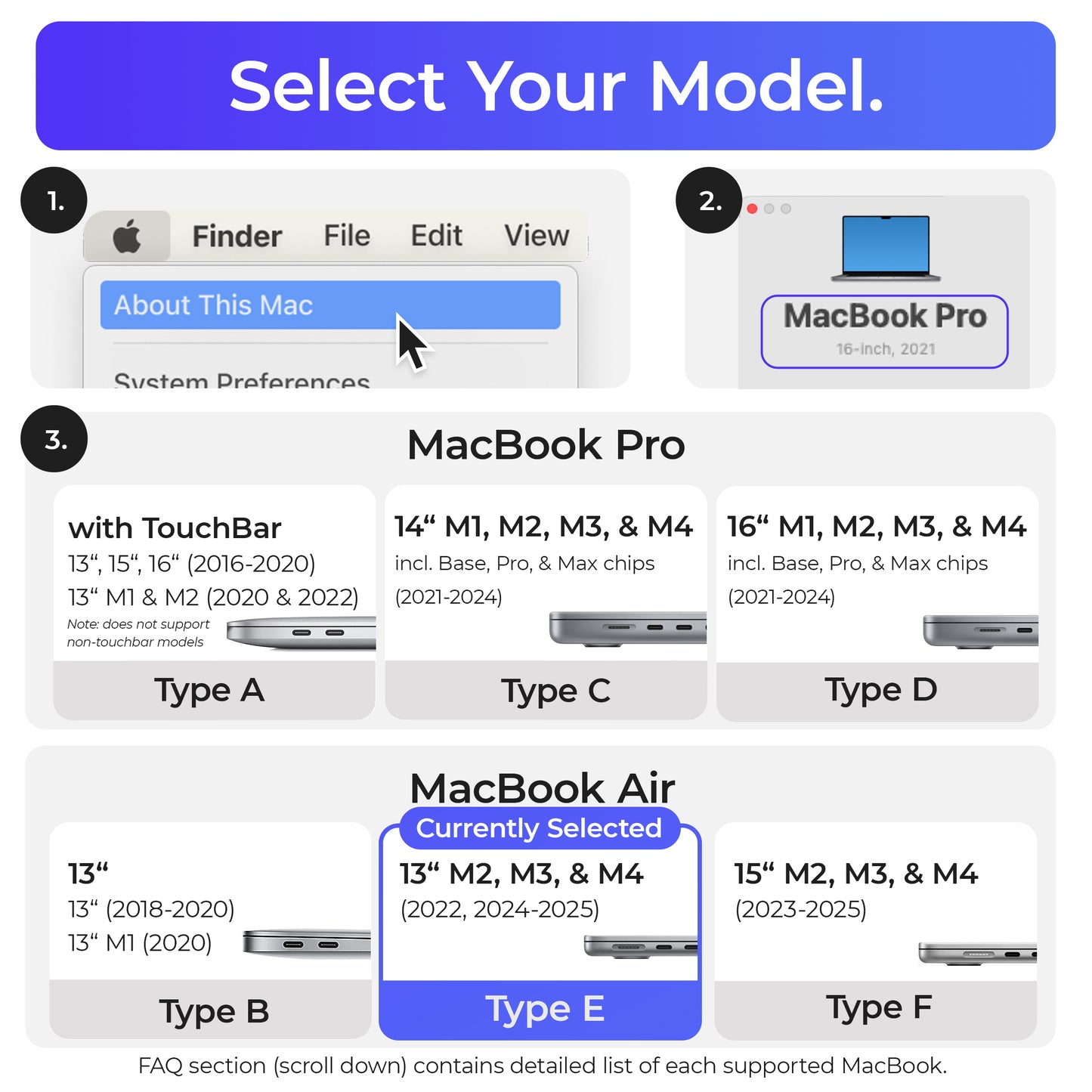
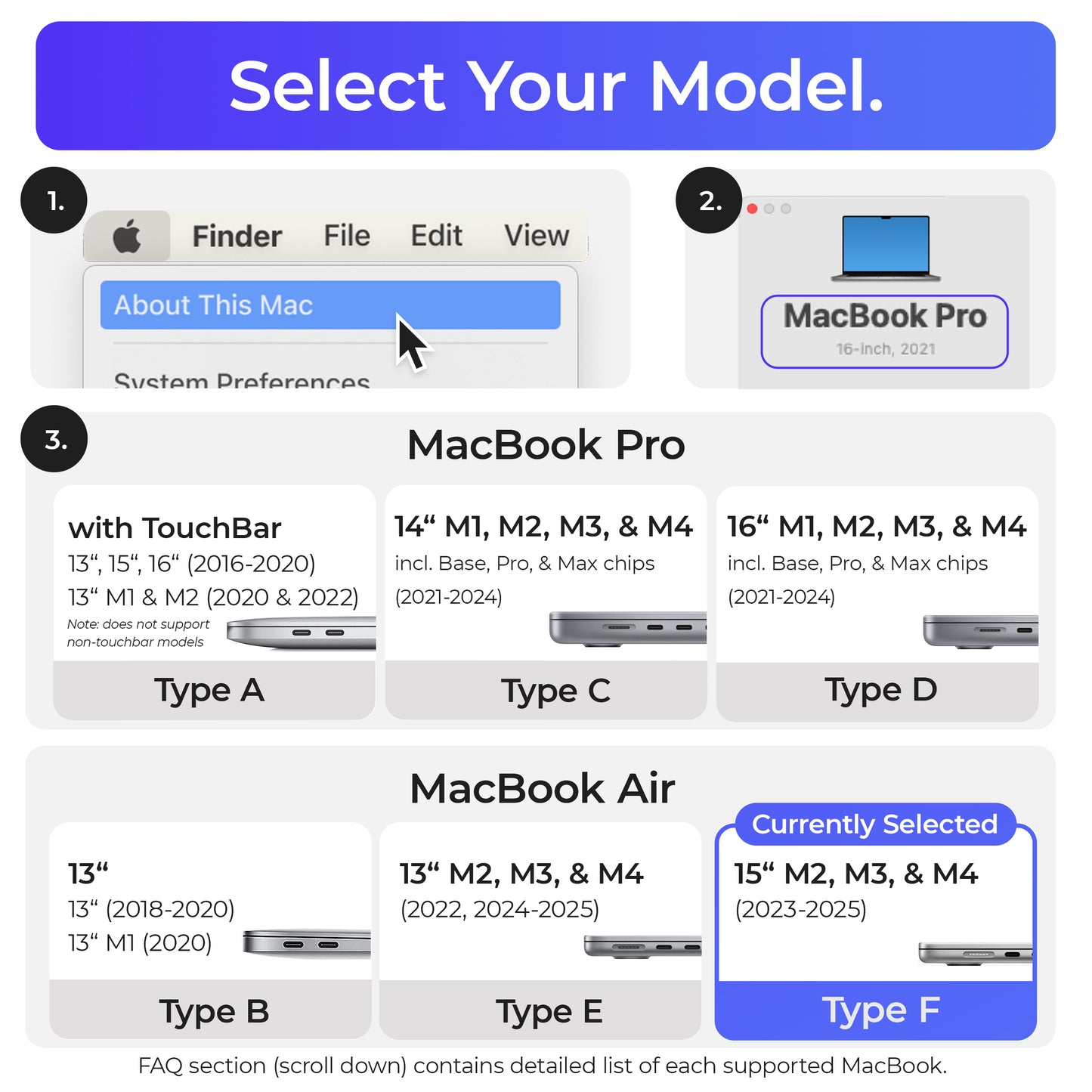
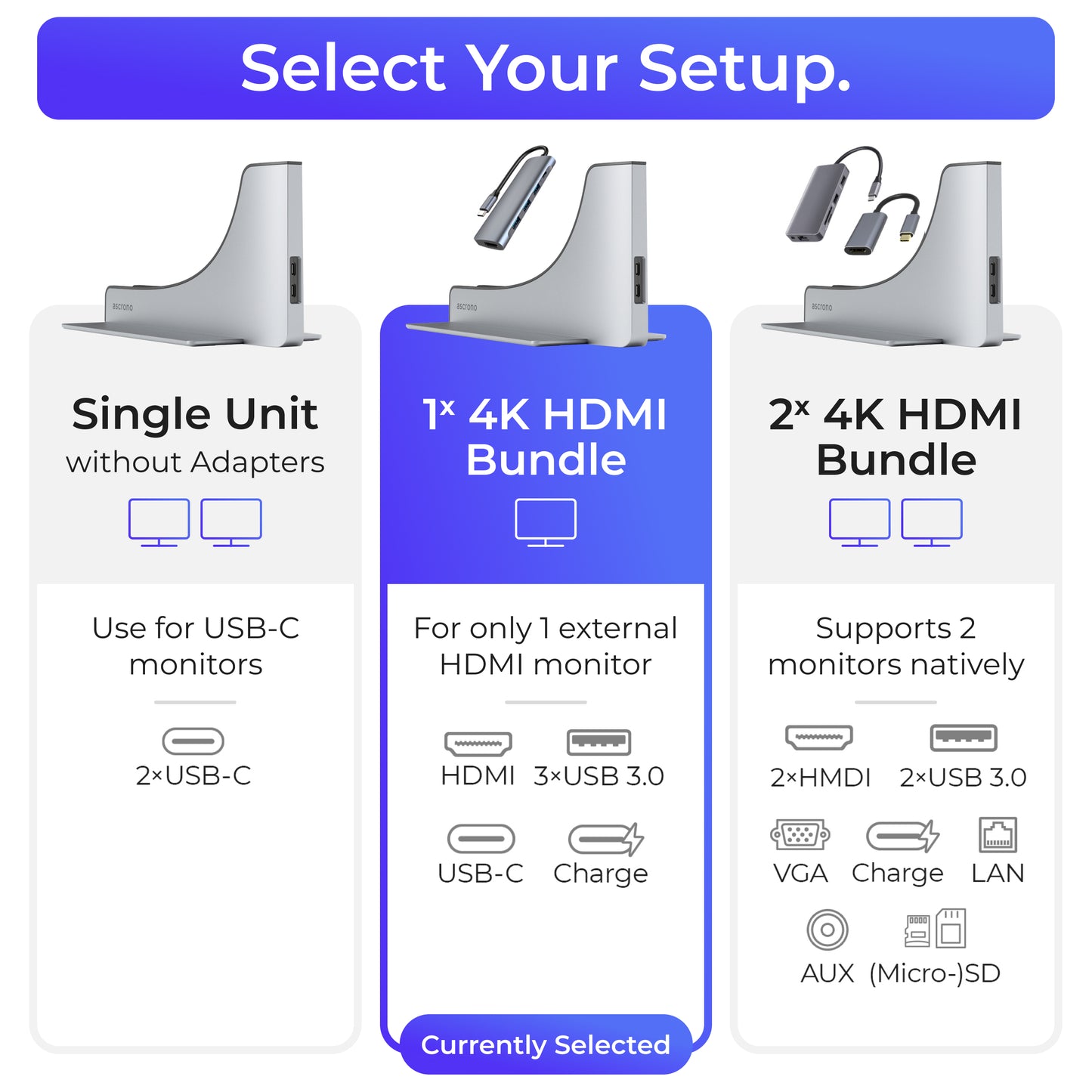
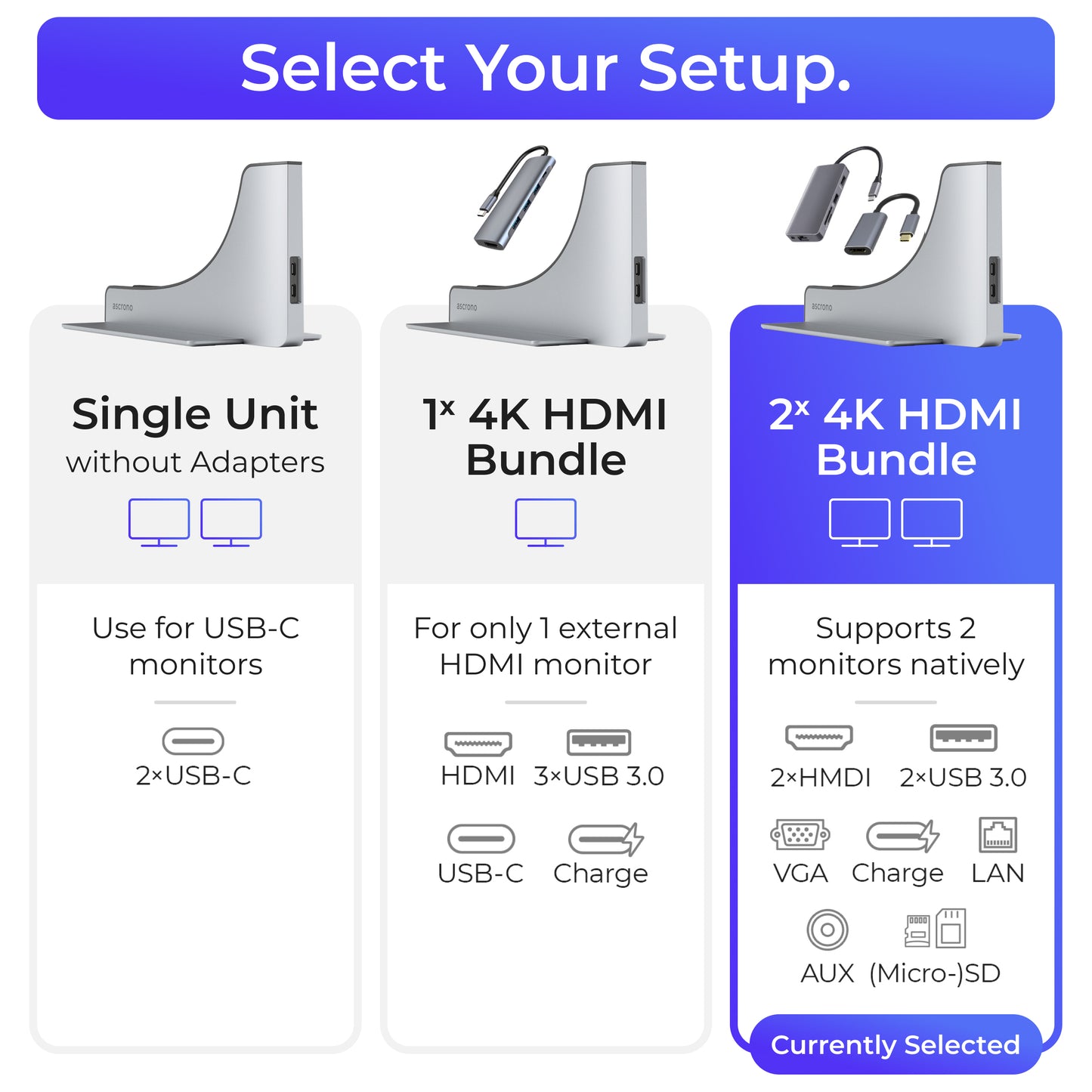
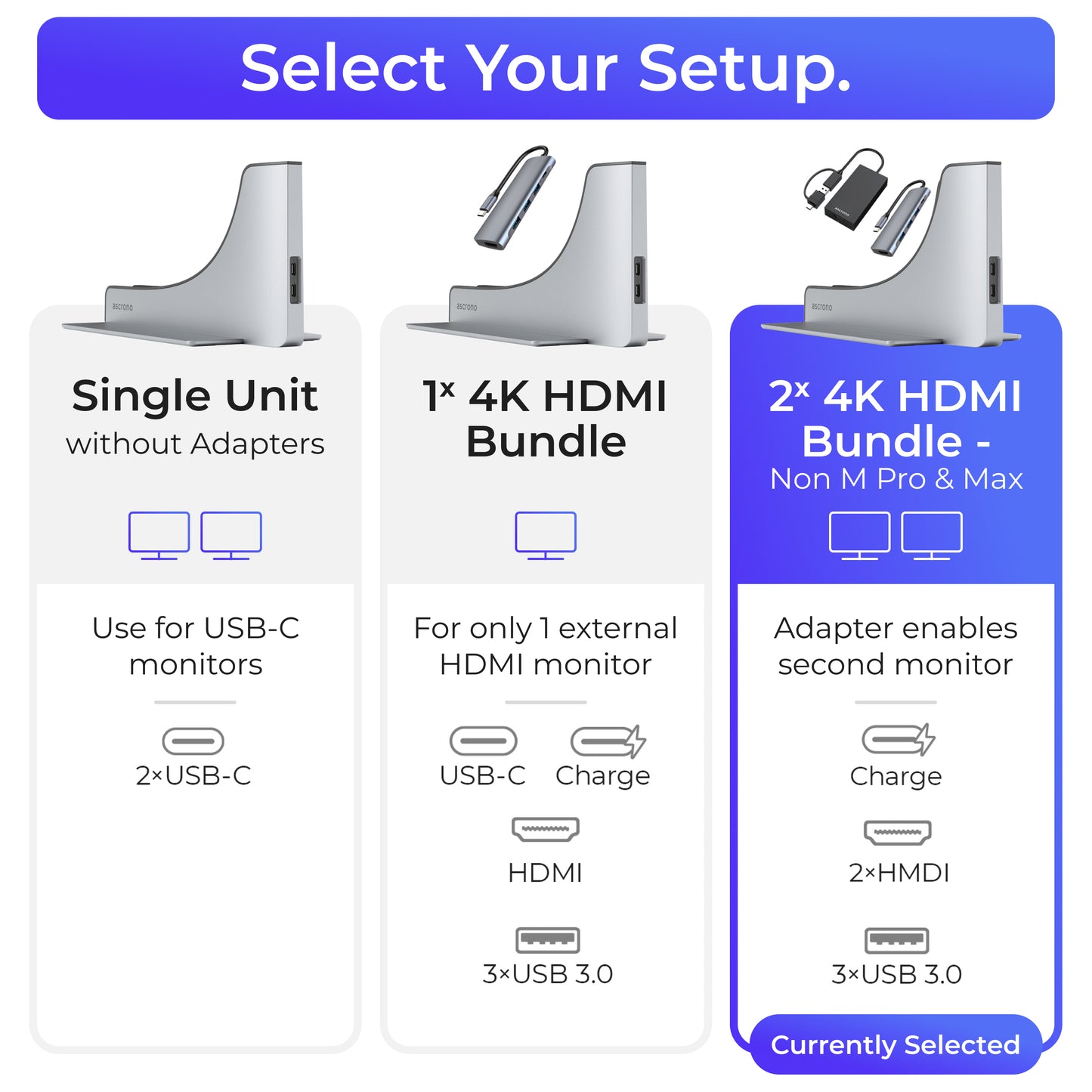
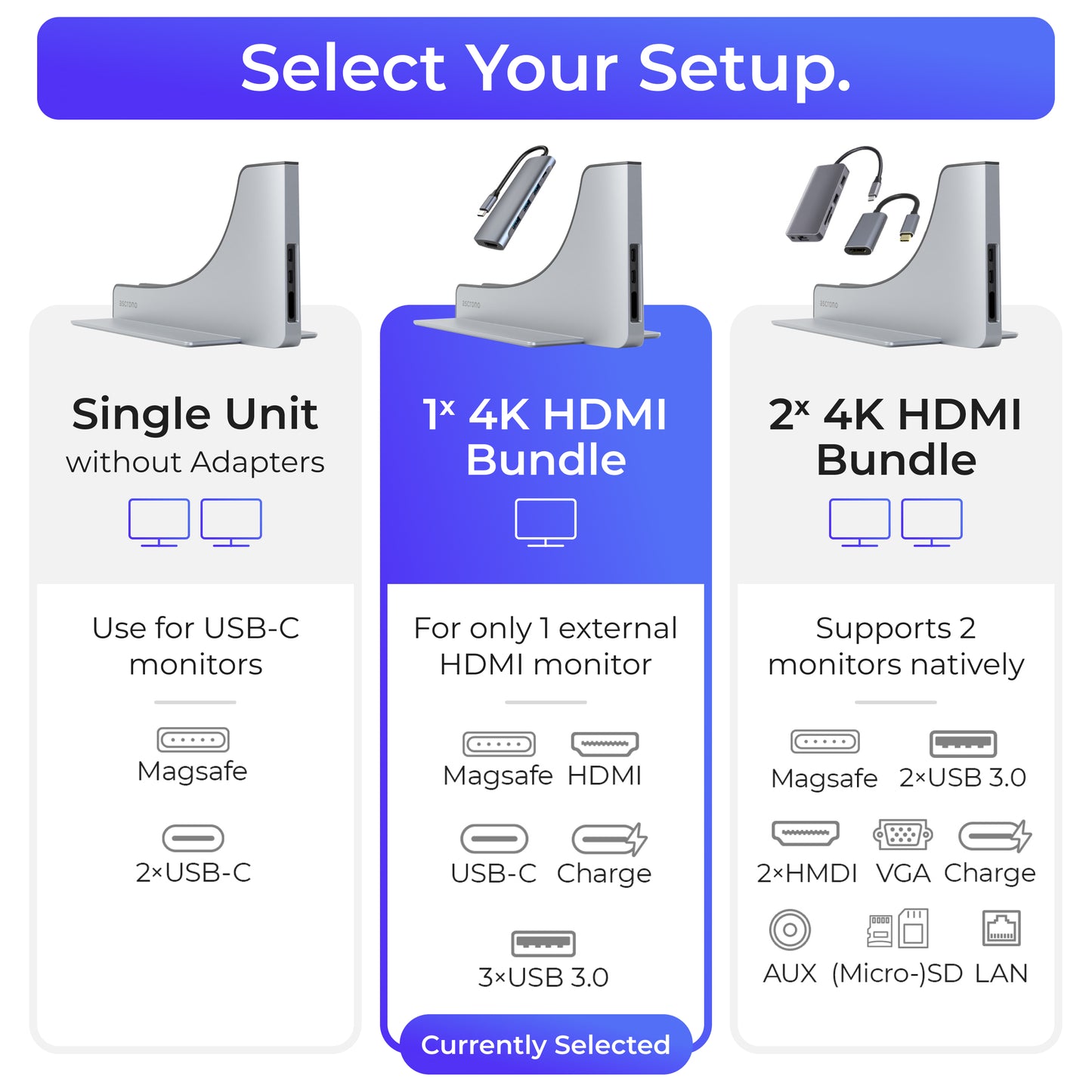
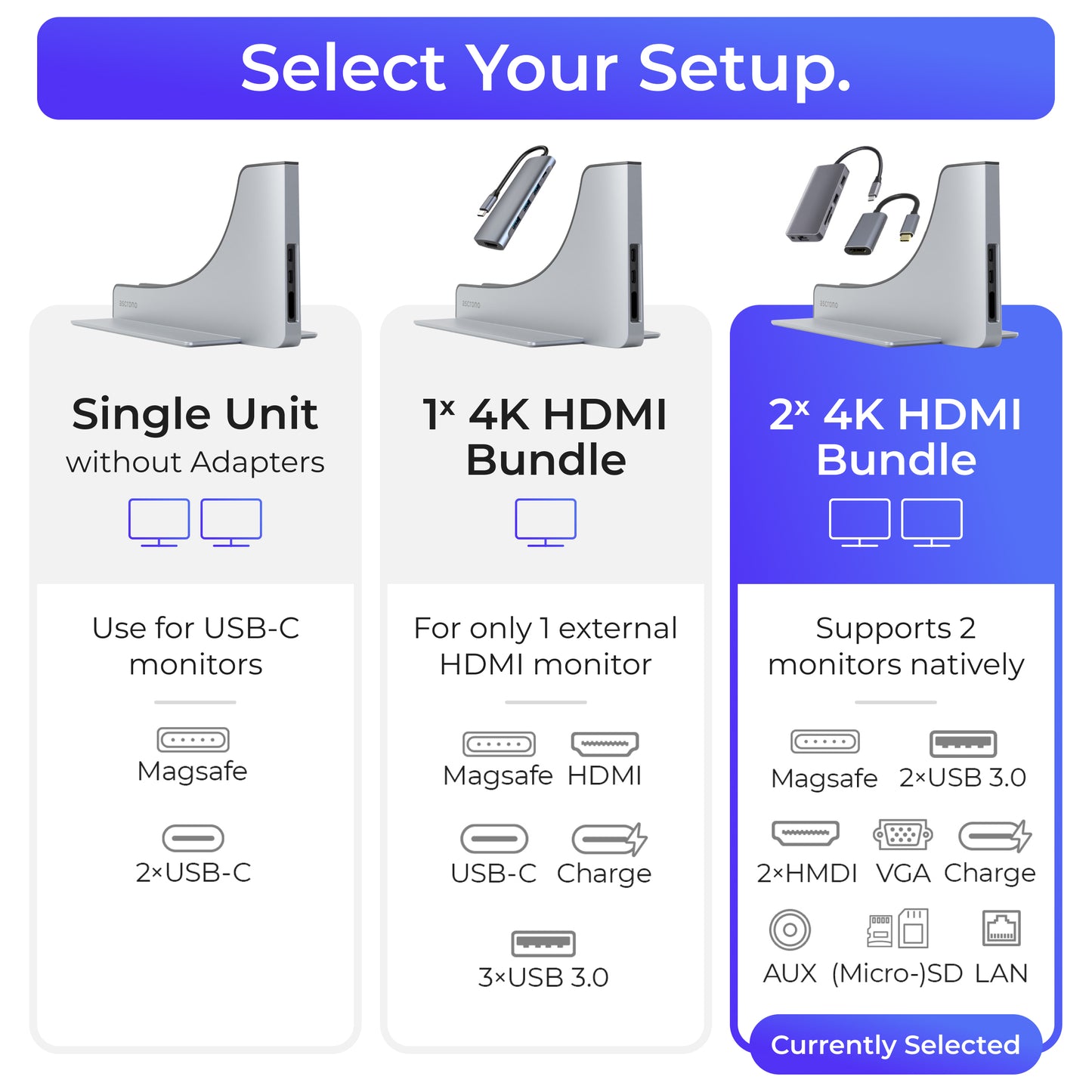
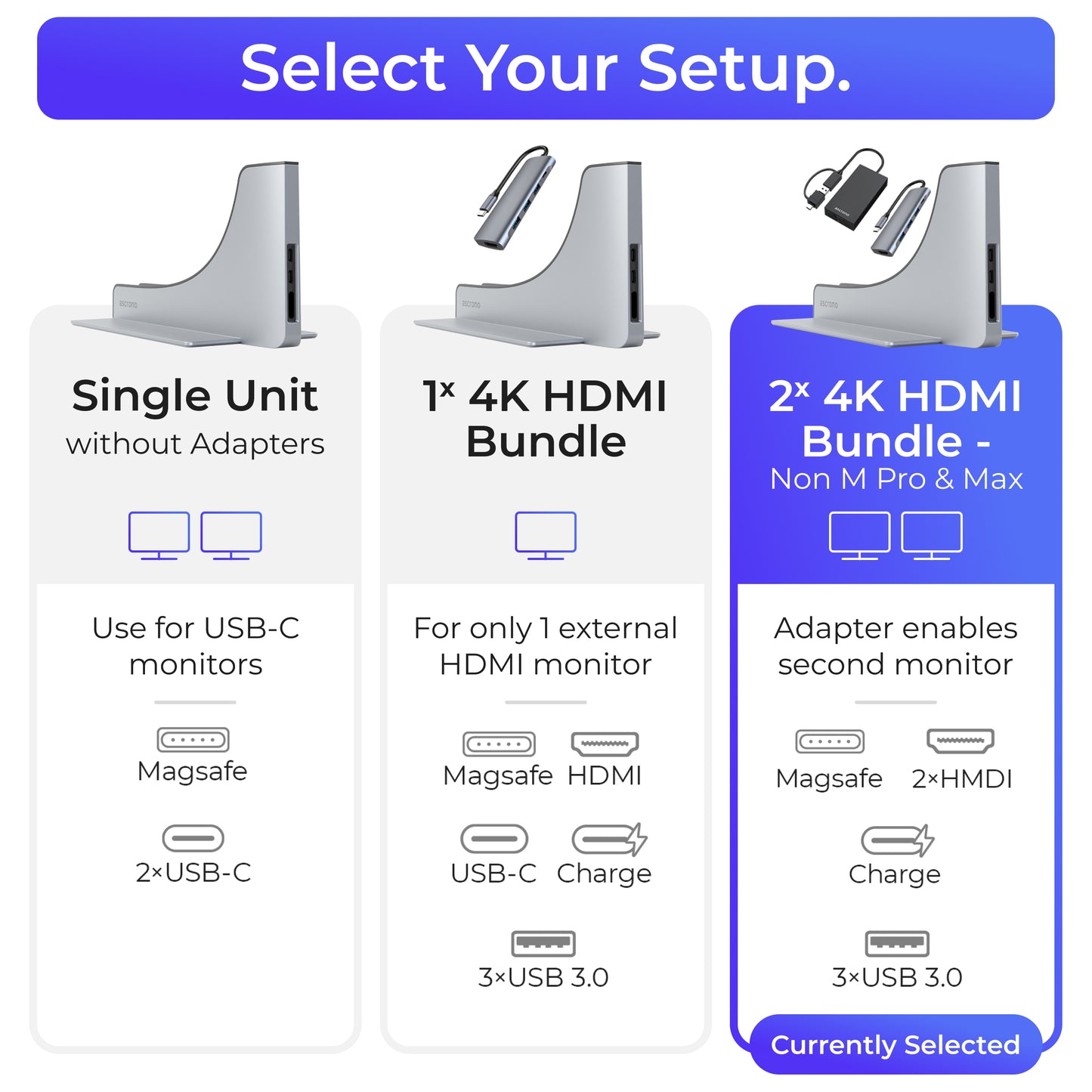
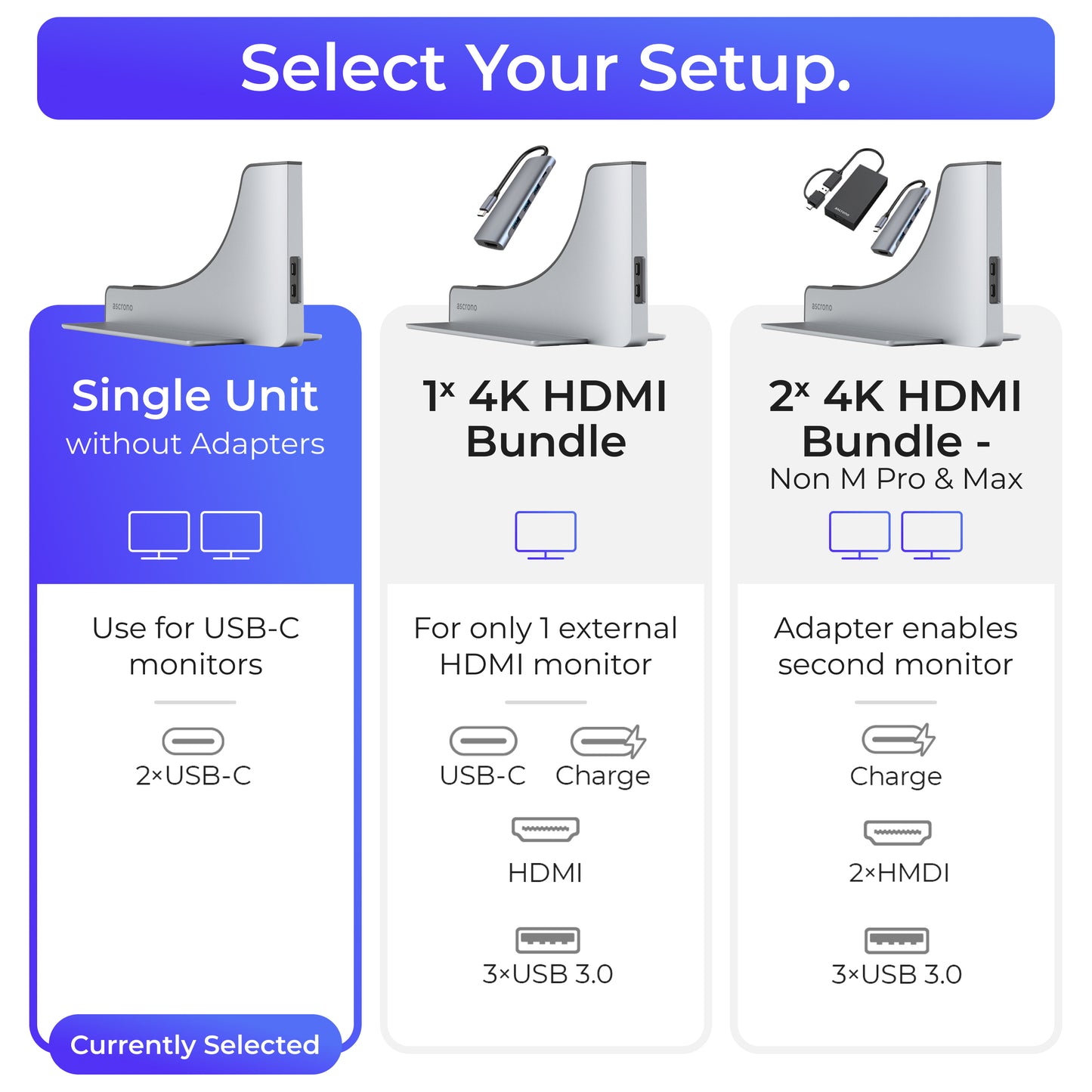
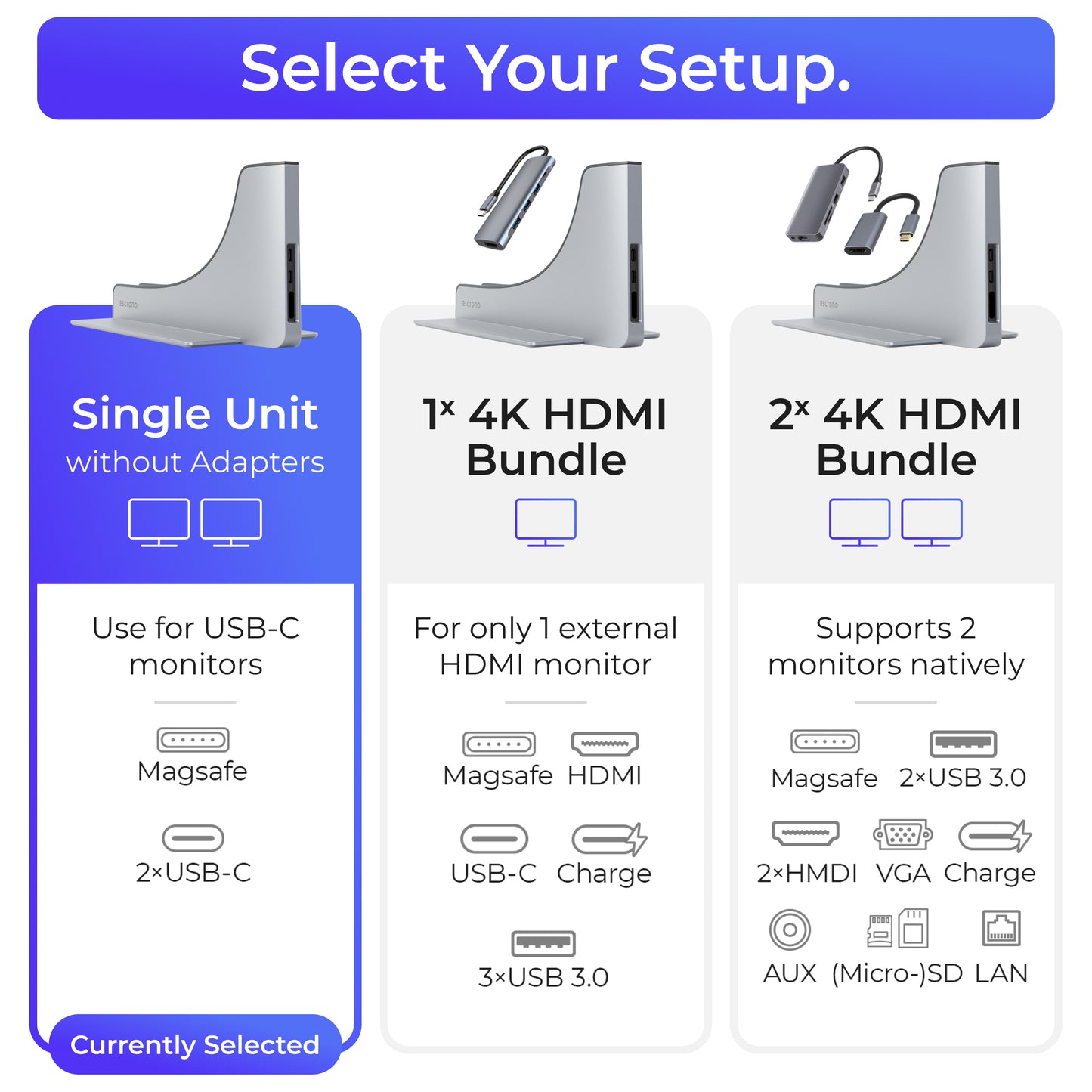




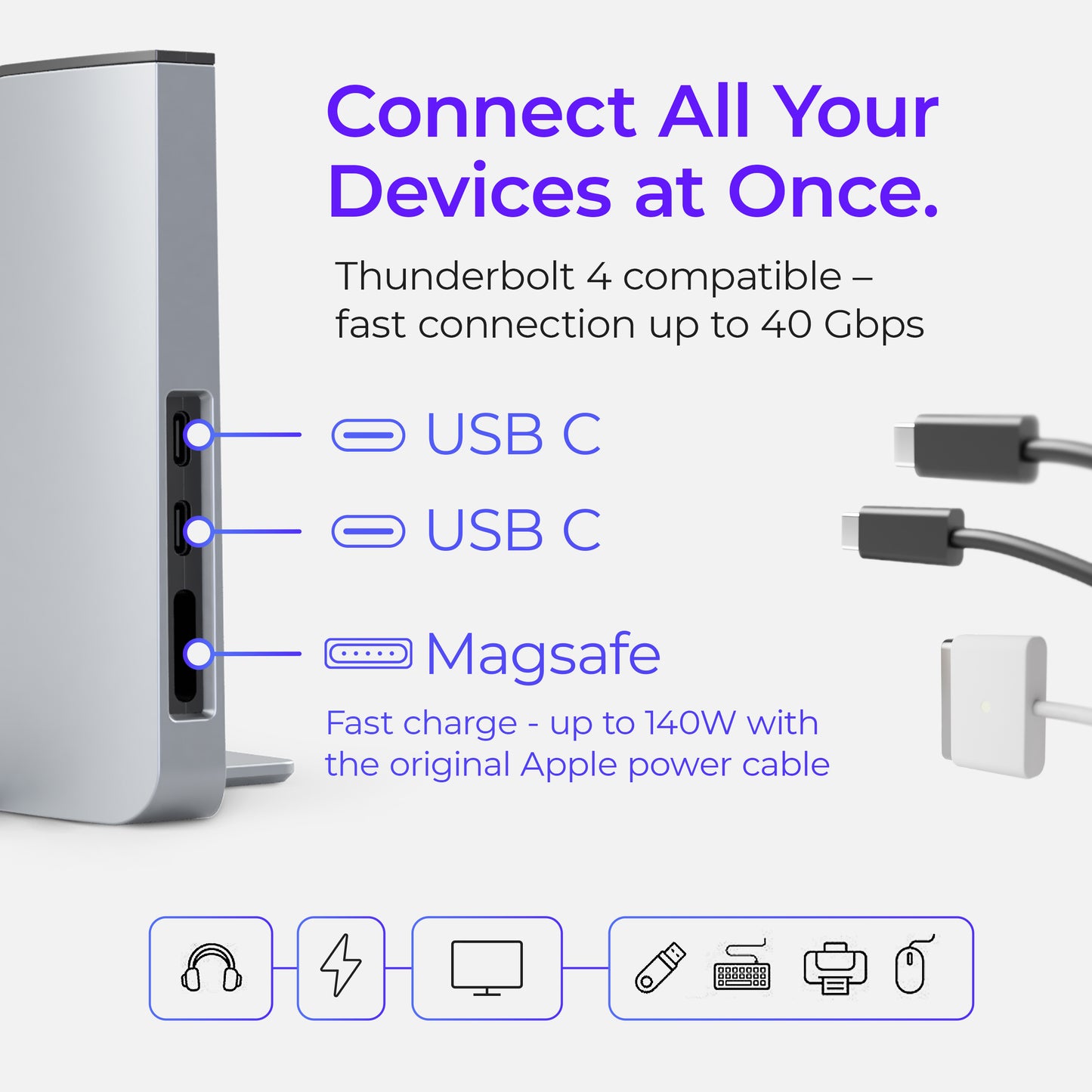



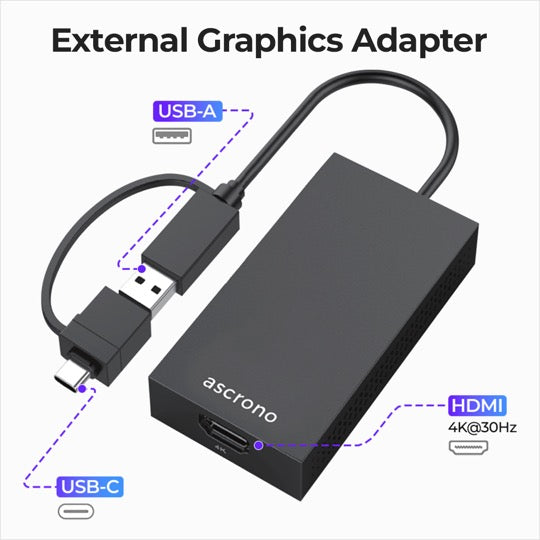
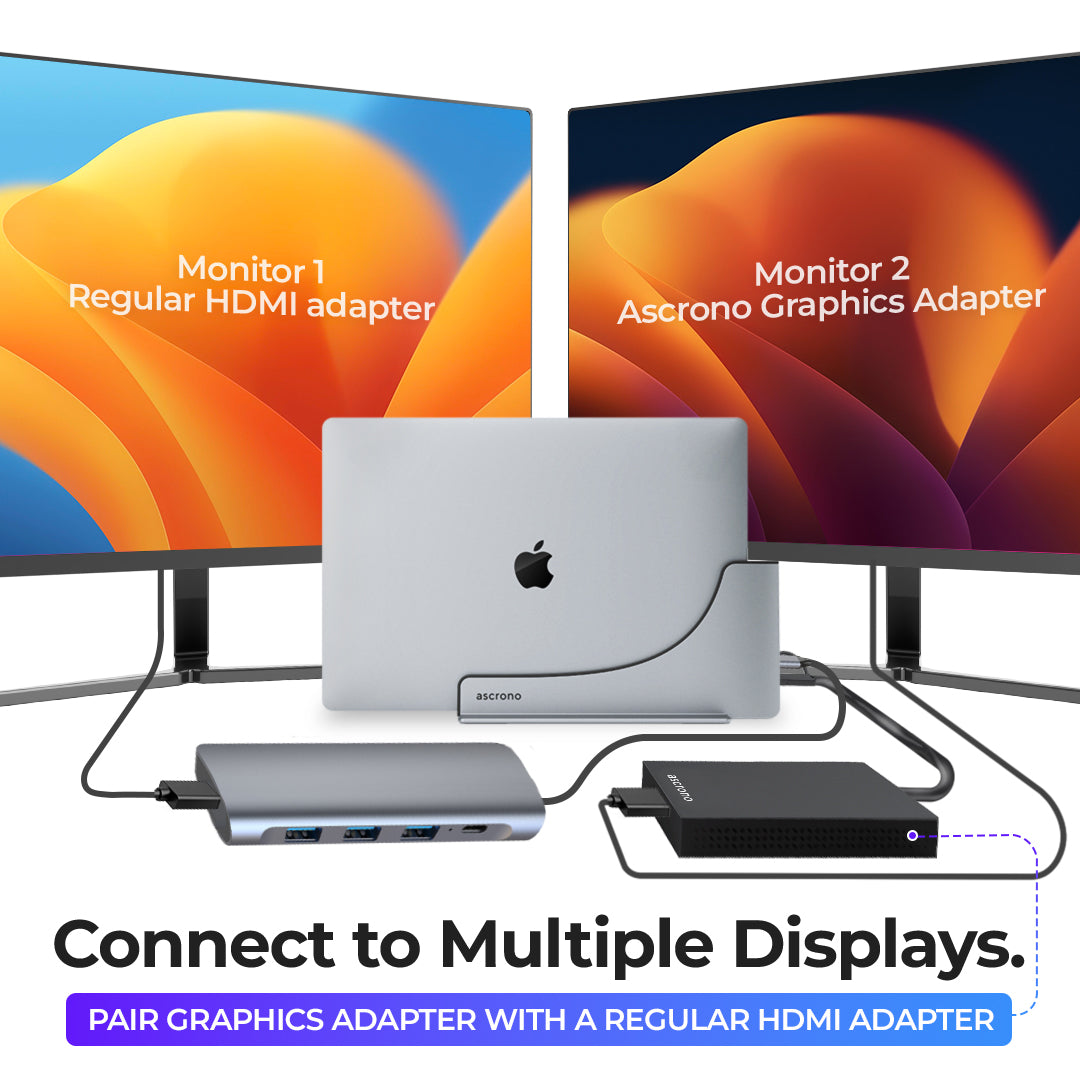

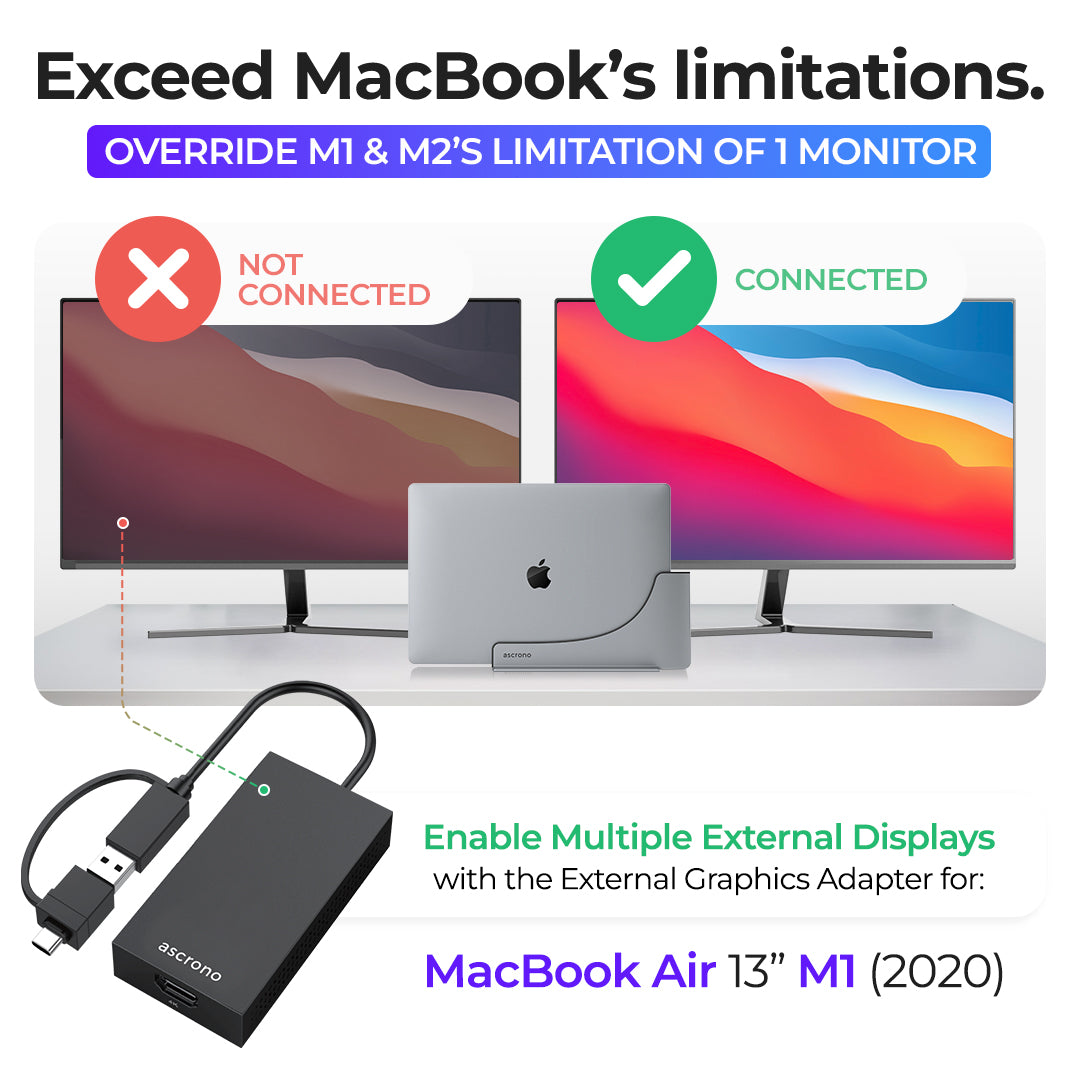
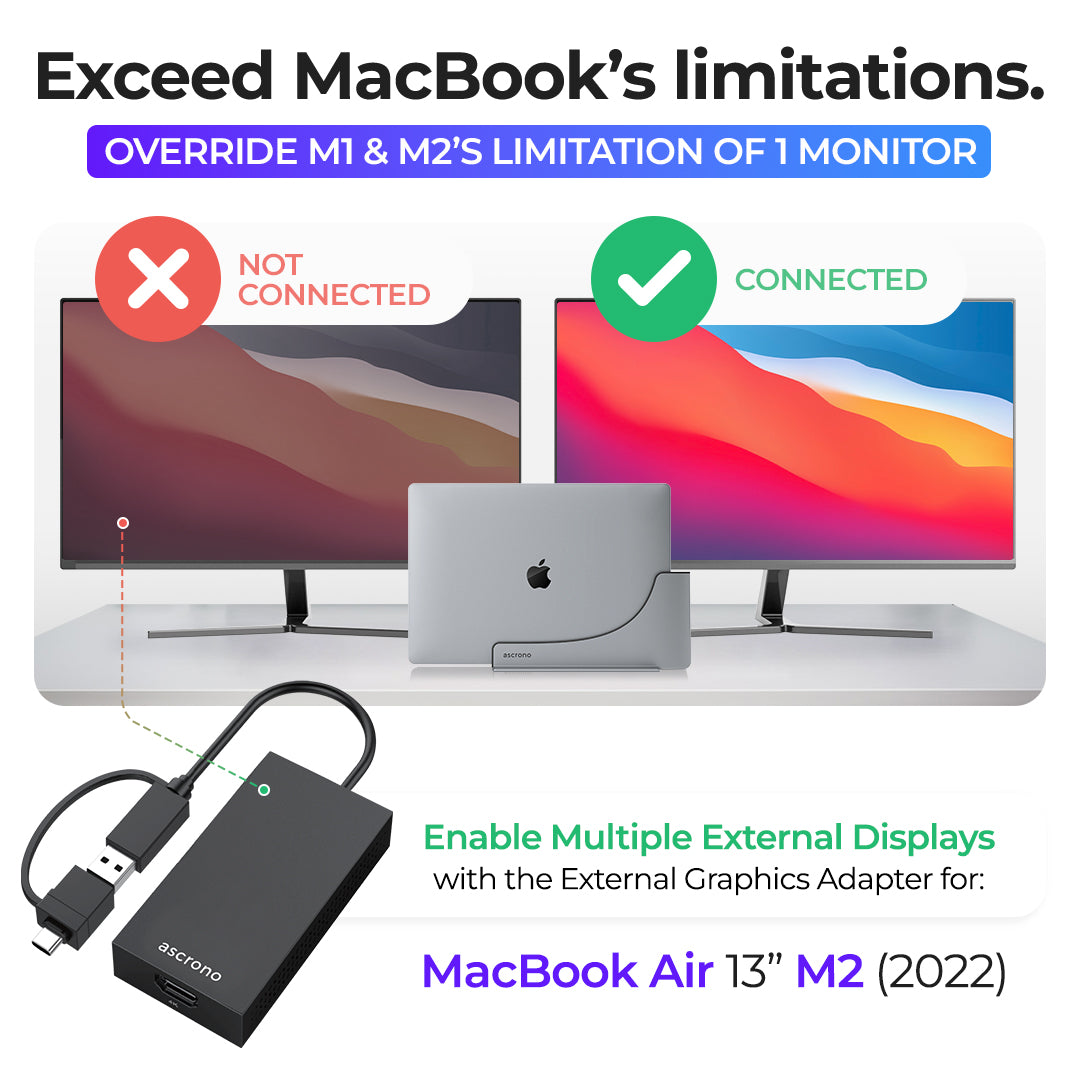
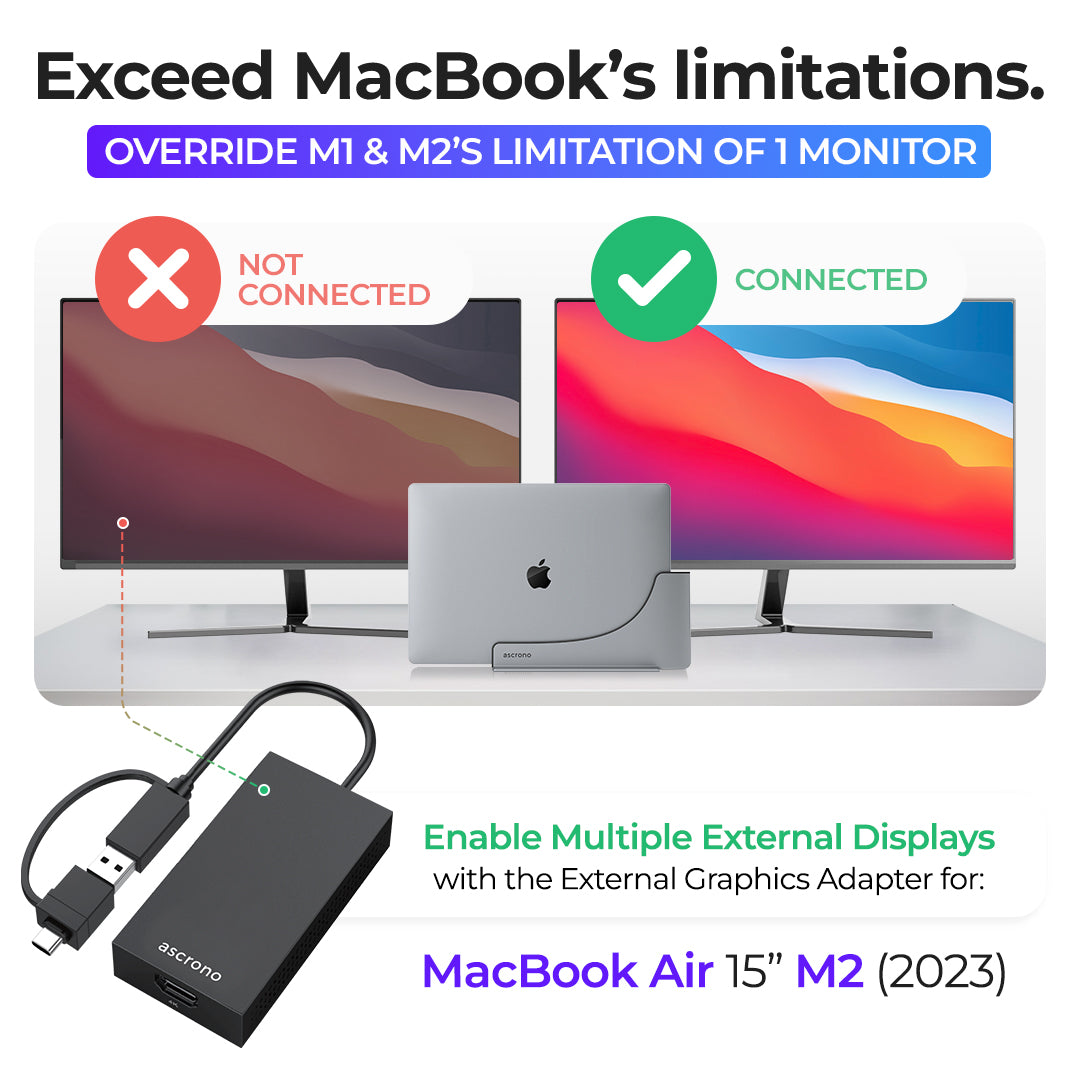
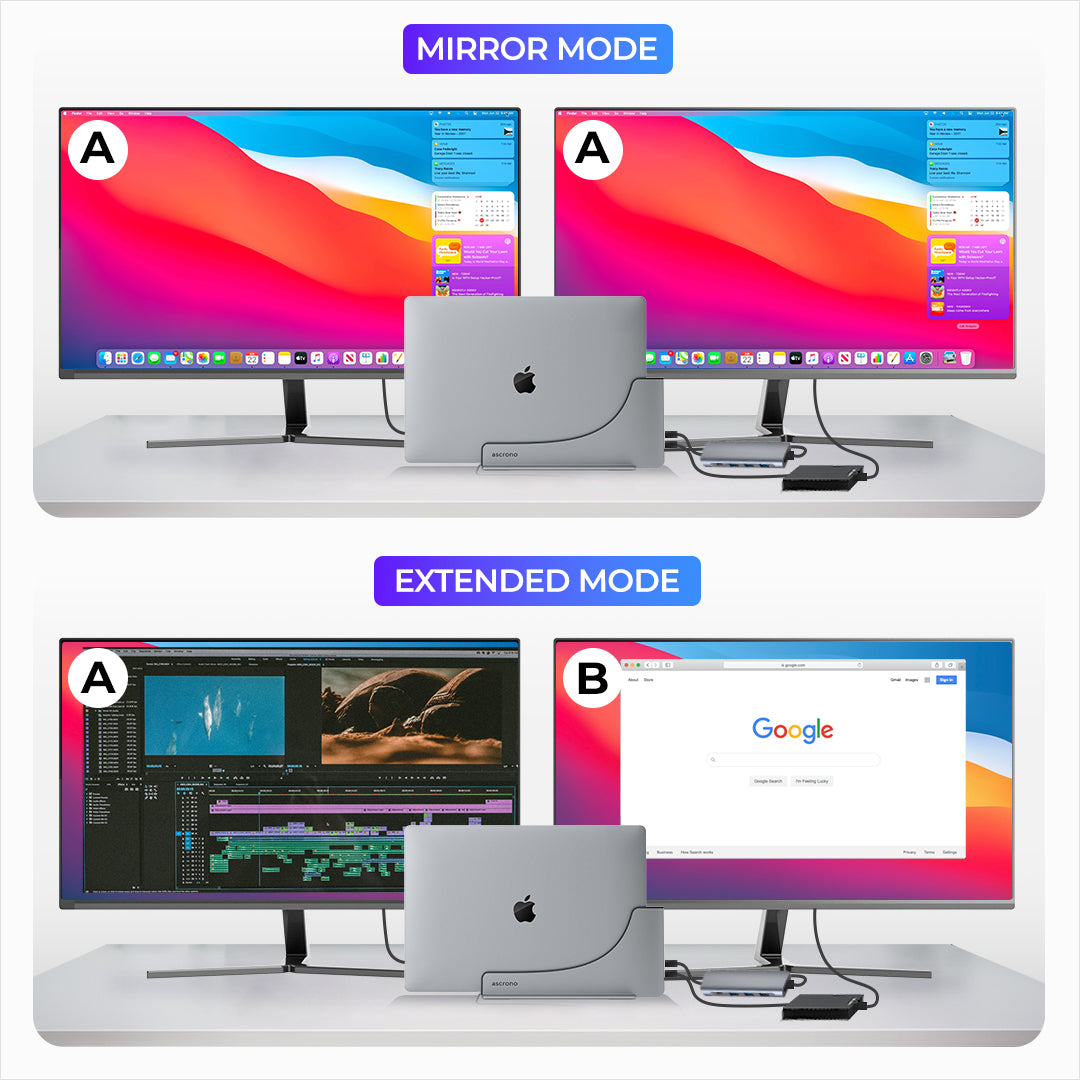
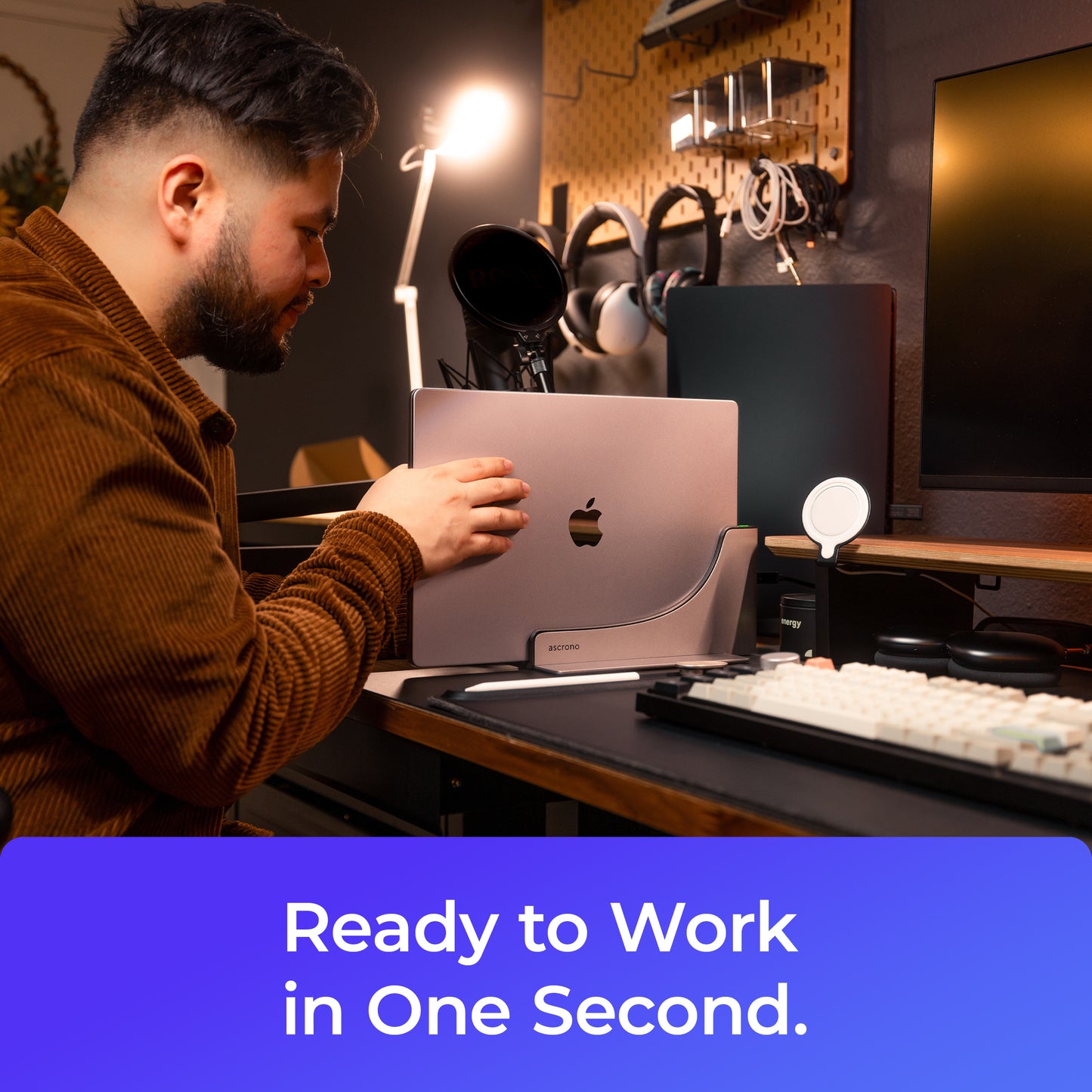
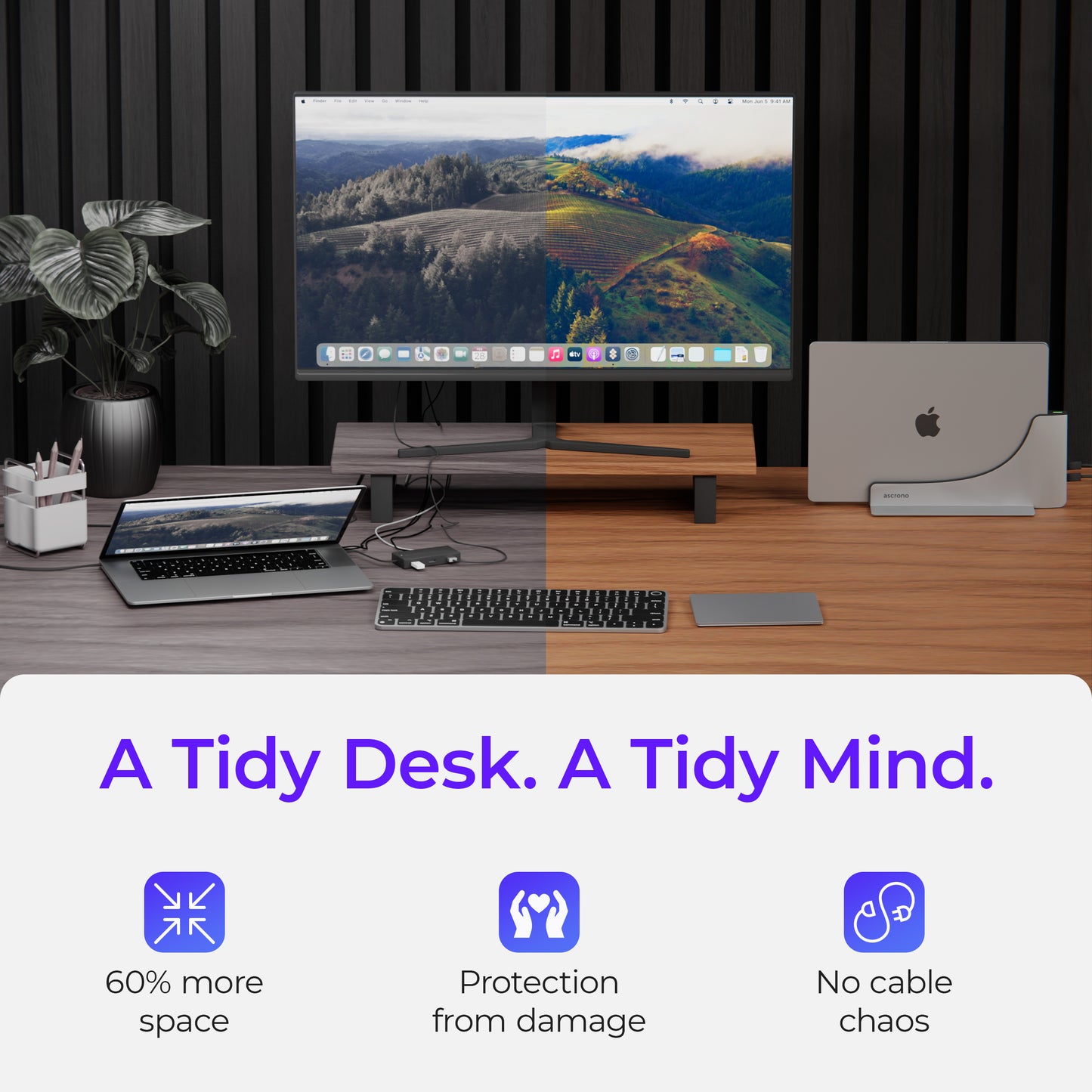
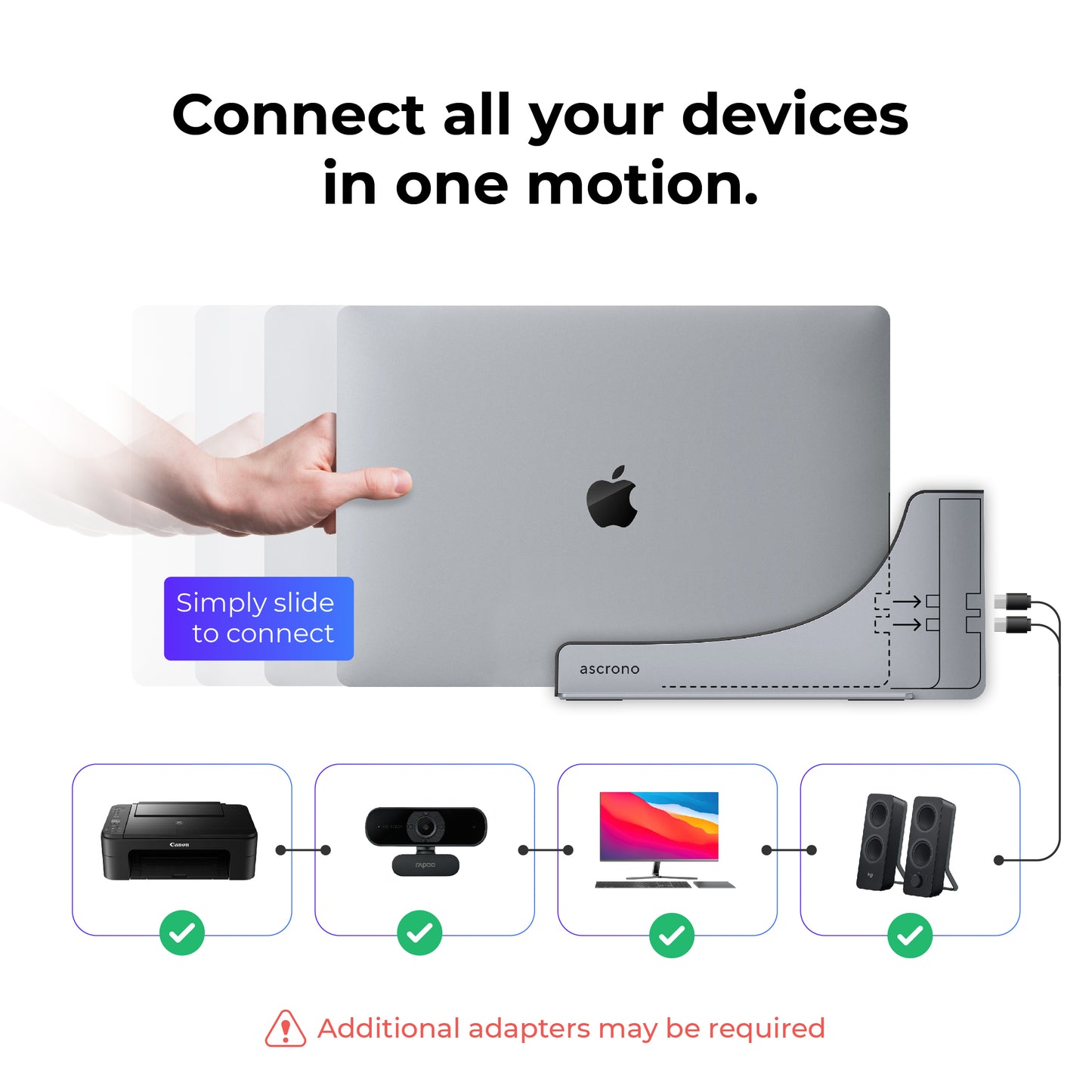
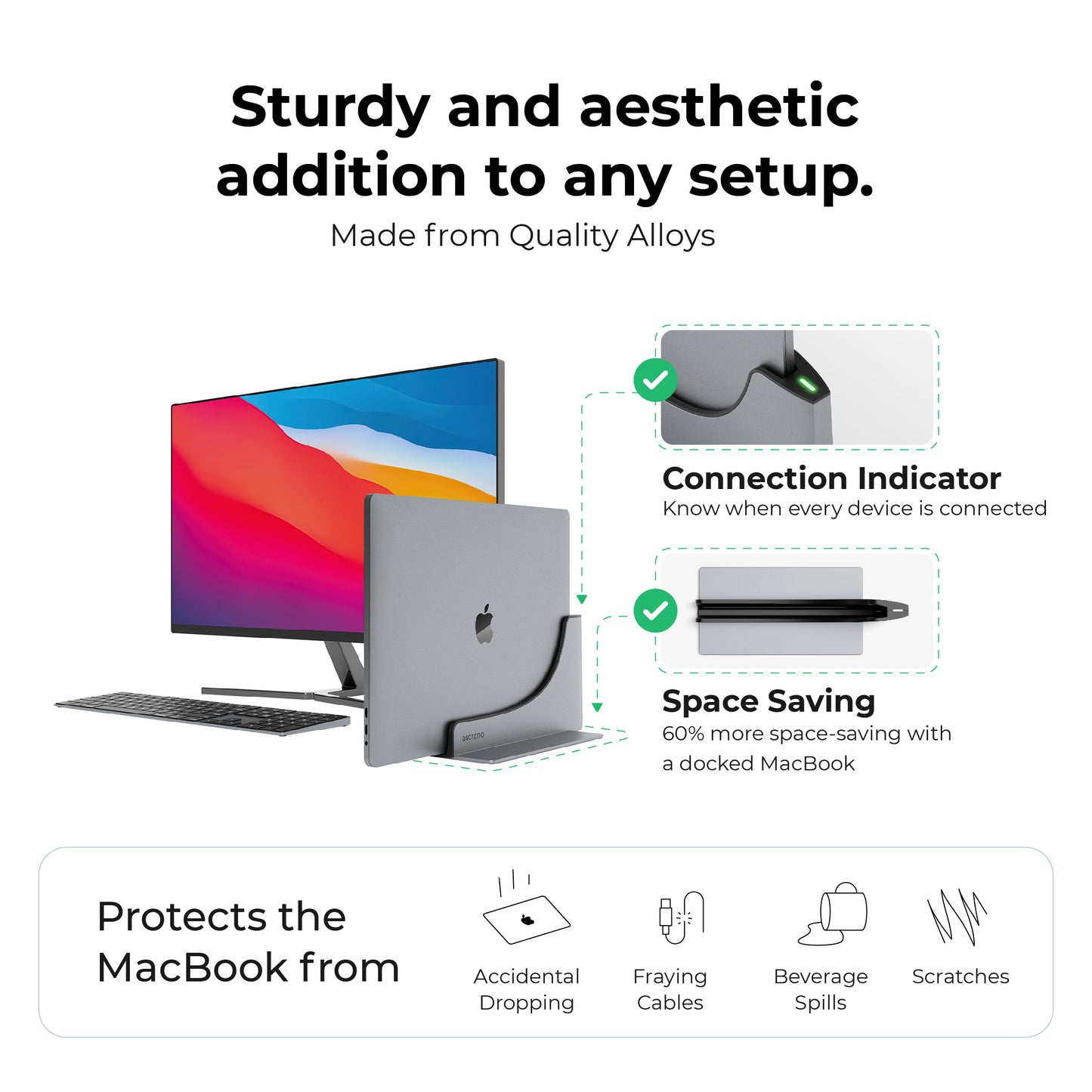
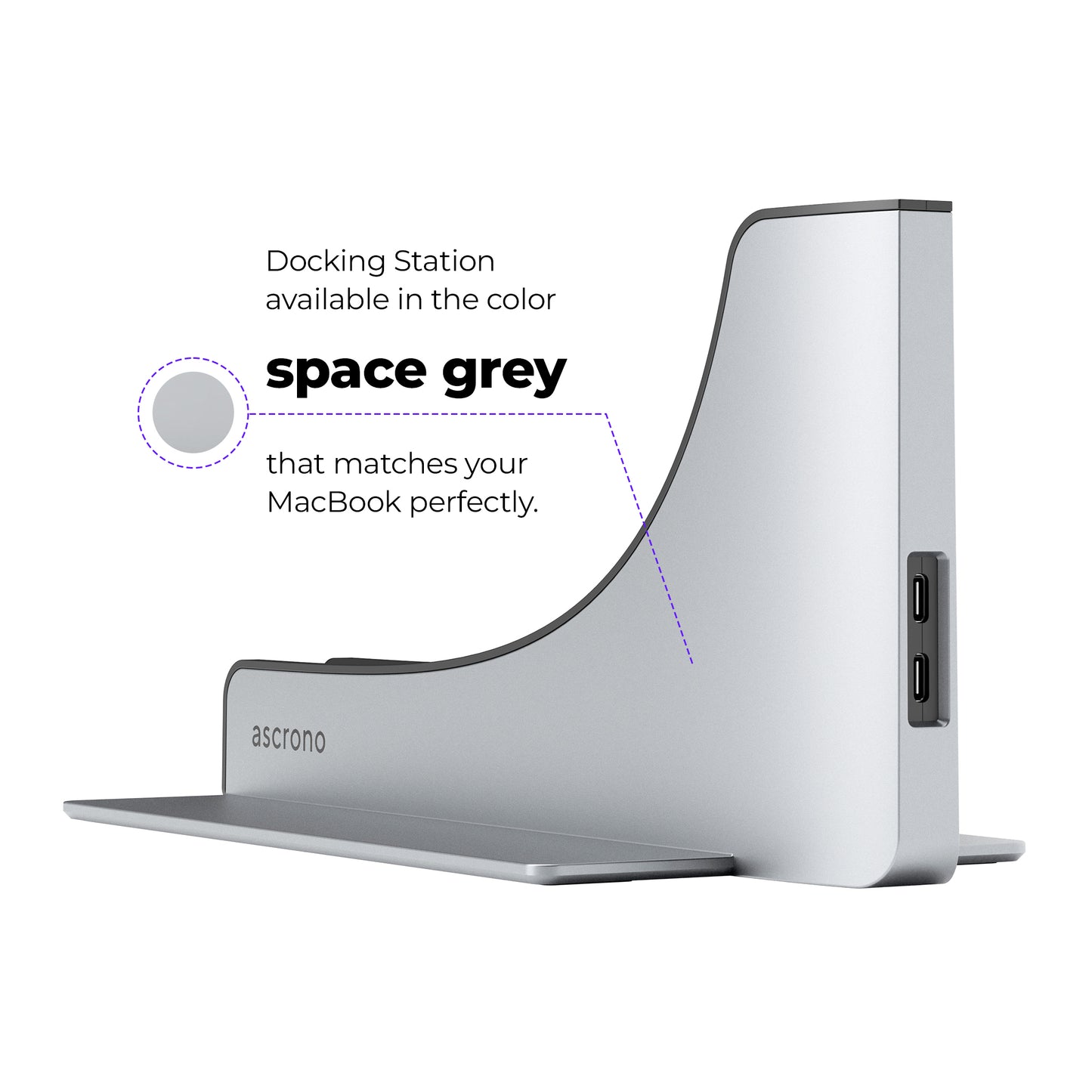

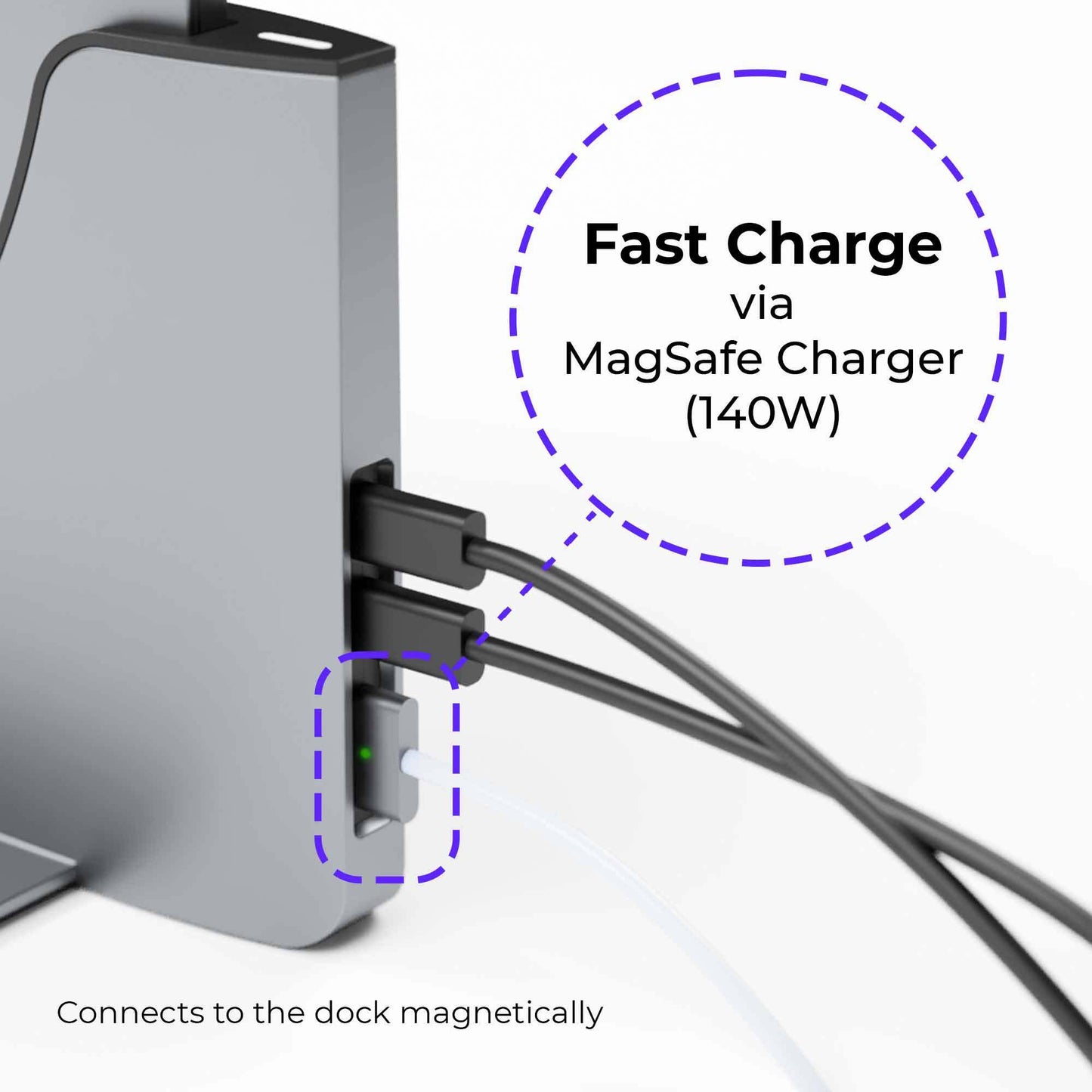
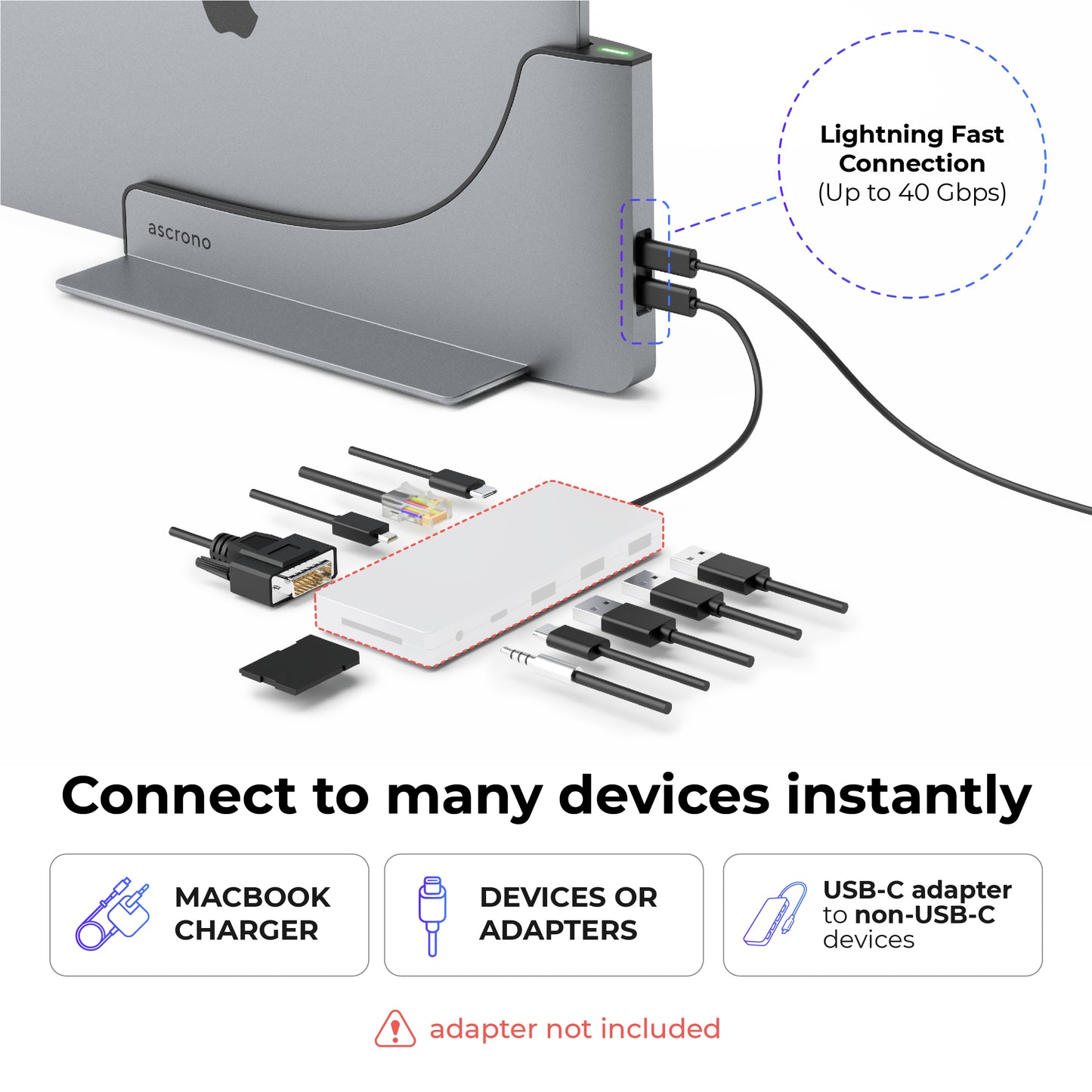
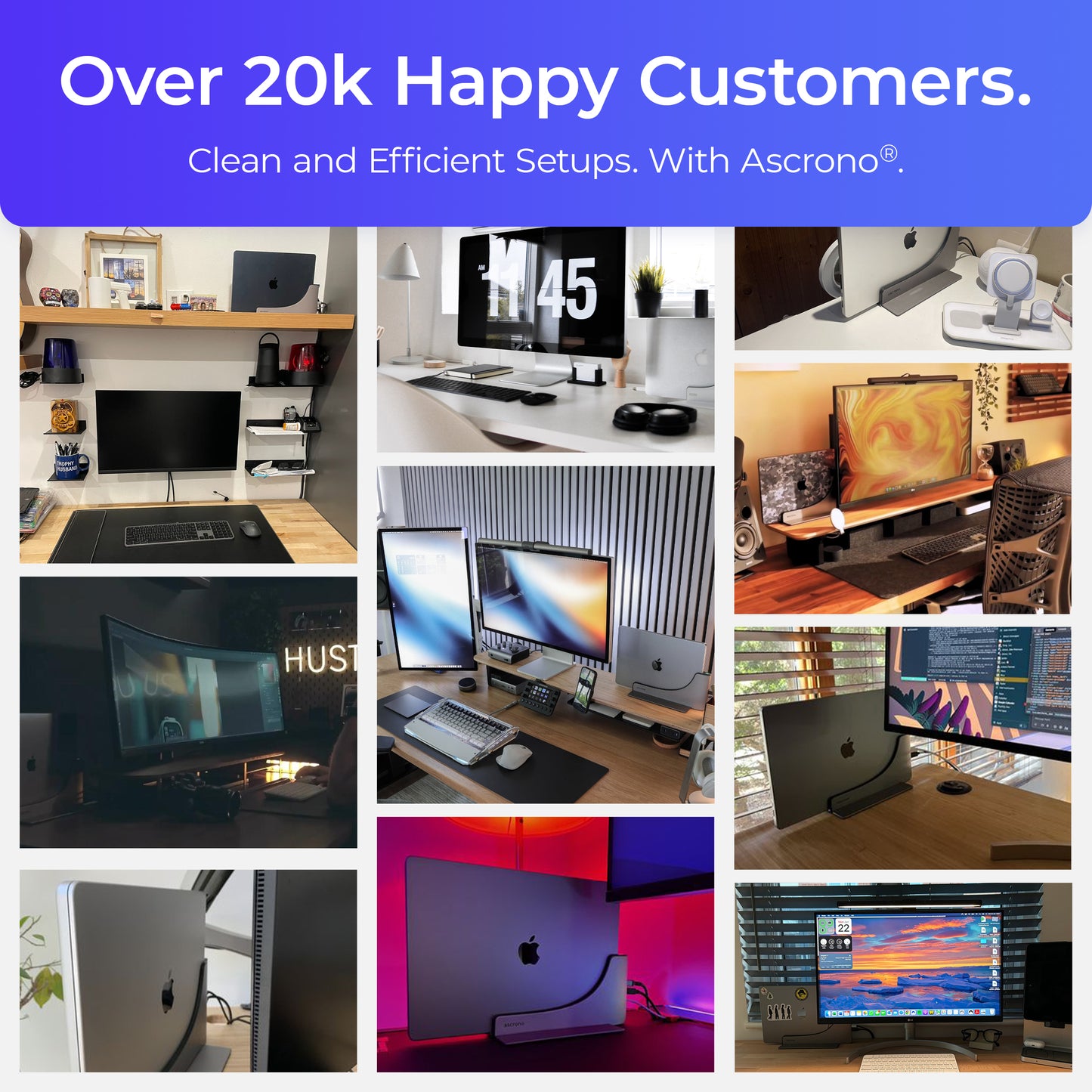






$189.99
Trusted by the best



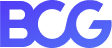




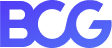




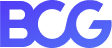
Product Details
Select your Macbook Model
- Item Dimensions (LxWxH) 10.4 in x 4.58 x 5.1 inches (26.4 x 11.65 x 12.95 cm)
- Item Weight 10.4 in x 4.58 x 5.1 inches (26.4 x 11.65 x 12.95 cm)
- Hardware Interfaces 10.4 in x 4.58 x 5.1 inches (26.4 x 11.65 x 12.95 cm)
- Number of ports 10.4 in x 4.58 x 5.1 inches (26.4 x 11.65 x 12.95 cm)
- Material 10.4 in x 4.58 x 5.1 inches (26.4 x 11.65 x 12.95 cm)
- Color 10.4 in x 4.58 x 5.1 inches (26.4 x 11.65 x 12.95 cm)
Select your Macbook Model
compatible with MacBook Pro 2023 M1
One Simple Slide
Connect to all devices instantly and start your work
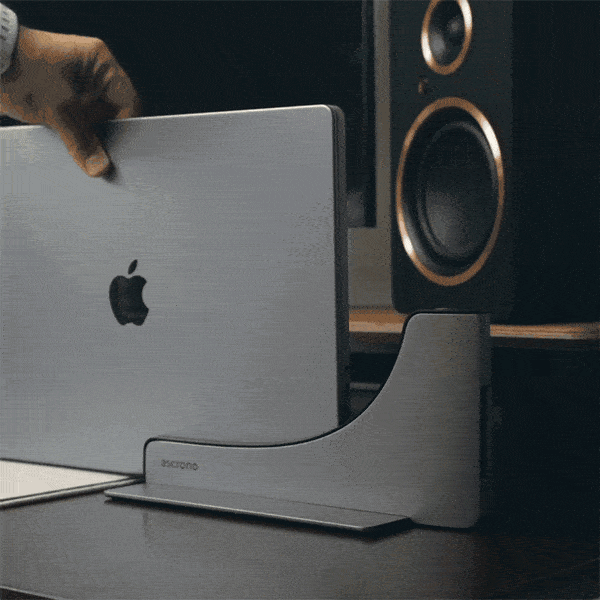
A Perfect Match
Made from High Quality Alloys to match all MacBooks

Connect Thunderbolt 4
Connect any device via Thunderbolt 4 (USB-C Port) Use your existing hubs, splitter & adapters or select one of our bundles.

Up to 140W Fast Charging
Use the original Apple power cable for max. speeds (Charging via USB-C up to 96W also supported)

Ascrono Desk Diaries
Videos from Ascrono® Docking Station users from all around the world!
See how it works
Learn how to connect the docking station and switch between two setups seamlessly in this video
Setup Inspiration
Desk setups from all around the world featuring the Ascrono® MacBook Docking Station!


@nvzion
-
 166k
166k
-
 26k
26k
-
 52k
52k
“The Ascrono Docking Station is the ONLY dock I’ve seen that is the compatible with the 14”/16” M1 M2 MacBook Pro.”


@jsetups
-
 8k
8k
-
 1k
1k
“The Ascrono Docking Station simplifies device connectivity with just a single dock. No more fumbling or constant plugging and unplugging.”


@cristiano_tech
-
 72k
72k
-
 20
20
“Every time you have to plug in your Mac and then plug it under the monitor lift is an uncomfortable move [...] With this accessory the problem is solved big time and you will have your MacBook in good view safe on your desk 😎😎😎”


@pchaxwithmax
-
 2k
2k
-
 1k
1k
-
 132k
132k
“A proper first world problem solver! 🤣”


@themagitech
-
 12k
12k
-
 100
100
-
 1k
1k
“With this solid vertical stand from Ascrono [...] you can connect everything INCLUDING the MagSafe charger to the stand and that’s it. Now simply slide your MacBook in and everything is connected.”


@geeky.techie
-
 48k
48k
-
 1k
1k
“It’s the easiest MacBook-compatible docking station I’ve ever used. Sliding in my MacBook connects all my devices in a snap, and that green light instantly confirms it.”


@peterpandev
-
 223k
223k
-
 2k
2k
-
 30k
30k
“This is something I’ve been wanting to do for a long time and I’m so glad I finally did it. Now all I need to do is slide my Macbook Pro into the docking station and everything powers up automatically 💪🏻.”

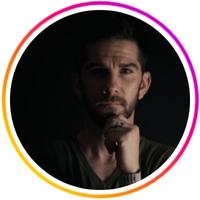
@jon.lava
-
 13k
13k
-
 100
100
-
 1k
1k
“As someone who likes to be mobile, my MacBook doesn’t always stay at the desk. Being able to grab it, or hook it back up without having to worry about cables is so damn convenient.”


@mczstudio
-
 10k
10k
-
 38k
38k
“Thank you Ascrono for this beautiful docking station. It’s exactly just what I need 💕”


@bbbigdeer
-
 704k
704k
-
 100
100
-
 430k
430k
"Let your MacBook stand up."


@caimarsalizi
-
 3k
3k
-
 4k
4k
"The Ascrono Docking Station is one of the best when it comes to docking with multiple Macbook models and keeping that apple sleek design."


@coderstory
-
 70k
70k
-
 100
100
-
 2k
2k
"Absolutely loving the Ascrono Docking Station on my desk 🚀! The design is not just nice; it’s incredibly modern and clean, seamlessly blending into my workspace."

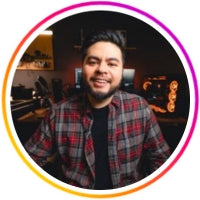
@sideoftech
-
 1k
1k
-
 4k
4k
-
 500
500
"Just got my hands on the Ascrono Docking Station and dang is it nifty to have on the desk! Fits perfect with my MacBook Pro 16 in M1 Max. 💻"


@brian.qk
-
 18.9k
18.9k
-
 1.1k
1.1k
-
 15.5k
15.5k
"Products that make life easy 🤩🙌 [...] Connecting my MacBook to an external monitor has never been this smooth 🔥"

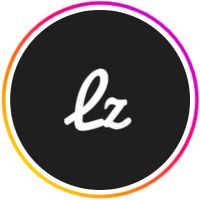
@lzctrl
-
 42k
42k
-
 1k
1k
"Loving this new dock from Ascrono."
Customer Reviews
Hear from our customers
FAQs
Learn more about the Ascrono MacBook Docking Station
How can I identify the model of my MacBook?
1. Click the Apple Logo on the top left corner and choose "About This Mac".
2. Read the Model name from the window.
Can I use the docking station with a protective case on my MacBook?
No, the station is designed to perfectly fit the shape of your MacBook ensuring a seamless docking experience. Attempting to dock your MacBook with a plastic cover will not be possible.
Is the monitor shown in the photos included with the order?
No, the monitor is not included in your order. The monitors shown in images serve as a visual representation of a typical setup.
Is this docking station compatible with M3 MacBooks 2023?
Yes! Our docking stations are compatible with the 2023 MacBook M3 versions. To verify the compatibility of your MacBook, please select your MacBook Model on this page & the matching docking station model will be selected for you.
There are 6 models. Type A-F, supporting different MacBook Models
How fast is the shipping?
We offer worldwide shipping from multiple warehouse locations on different continents. (North America, EU, Asia)
The exact shipping time is dependent on your location, day of the week & product availability.
To get the exact shipping time to your location, please add the products you would like to order to the cart & follow the checkout process until you reach the shipping step.
Express shipping is available in select countries.
Read more here: Shipping Policy
There is no shipping option available to my location.
If you are unable to see any shipping options available for your location, it is possible that there may be an error with our website. We do ship to countries as mentioned in our Shipping Policy, so if you are located in one of these countries and are still unable to
see any shipping options, please reach out to our customer service team at support@ascrono.com for assistance.
When do I need a 1x Monitor or 2x Monitor Bundle?
The docking station features 2 USB-C ports (Thunderbolt 4).
If your setup requires you to connect HDMI, Ethernet, AUX, etc. you may require an additional adapter.
The docking station is compatible with all MacBook adapters including Thunderbolt docks.
You may own a set of such adapters already to power your current setup, these will seamlessly connect to the dock.
If you do not have a set of adapters, or the structure of your setup is changing, you can consider purchasing one of our product bundles, which include the correct adapters to connect 1 or 2 HDMI monitors and other devices.
How many Docking Station Models are there?
Currently there are 6 Ascrono Docking Station models which support different MacBooks. (Type A-F)
One Docking Station model may support a variety of different MacBooks.
Select your MacBook on the product page & the right Docking Station model will be selected for you.
The reason there is no universal docking station is because the sizing & port position of each MacBook model are unique.
Newly released MacBooks are supported by the same dock as long as they are the same size & shape. For example all MacBooks 16" released between 2021-2023 are supported by the same dock.
If Apple continues to release new MacBook models with the same housing, your dock will remain compatible.
A summarized list of all supported models:
Docking Station - Type A
13" MacBook Pro with Touch Bar:
MacBook Pro (13-inch, 2016)
MacBook Pro (13-inch, 2017)
MacBook Pro (13-inch, 2018)
MacBook Pro (13-inch, 2019)
MacBook Pro (13-inch, 2020)
MacBook Pro (13-inch, 2020 M1)
MacBook Pro (13-inch, 2022 M2)
15" MacBook Pro with Touch Bar:
MacBook Pro (15-inch, 2016)
MacBook Pro (15-inch, 2017)
MacBook Pro (15-inch, 2018)
MacBook Pro (15-inch, 2019)
16" MacBook Pro with Touch Bar:
MacBook Pro (16-inch, 2019)
Docking Station - Type B
13" MacBook Air:
MacBook Air (2018)
MacBook Air (2019)
MacBook Air (2020)
MacBook Air M1 (2020)
Docking Station - Type C
14" MacBook Pro:
M1 Pro (14-inch, 2021)
M1 Max (14-inch, 2021)
M2 Pro (14-inch, 2023)
M2 Max (14-inch, 2023)
M3 (14-inch, 2023)
M3 Pro (14-inch, 2023)
M3 Max (14-inch, 2023)
M4 (14-inch, 2024)
M4 Pro (14-inch, 2024)
M4 Max (14-inch, 2024)
Docking Station - Type D
16" MacBook Pro:
M1 Pro (16-inch, 2021)
M1 Max (16-inch, 2021)
M2 Pro (16-inch, 2023)
M2 Max (16-inch, 2023)
M3 Pro (16-inch, 2023)
M3 Max (16-inch, 2023)
M4 Pro (16-inch, 2024)
M4 Max (16-inch, 2024)
Docking Station - Type E
MacBook Air M2 (13-inch, 2022)
MacBook Air M3 (13-inch, 2024)
MacBook Air M4 (13-inch, 2025)
Docking Station - Type F
MacBook Air M2 (15-inch, 2023)
MacBook Air M3 (15-inch, 2024)
MacBook Air M4 (15-inch, 2025)

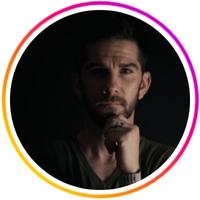

Matt, Jon and +10,000 other happy customers love this product.
Still have questions?
Can’t find the answer you’re looking for?
Contact us, we respond in 24 hours or less to all inquiries!

The build quality is top notch, feels very solid and premium. [...] The team has really thought of everything and paid close attention to details. [...] Awesome work seriously.

Youssef K.
Ascrono® Customer

Buy this for the design. Totally worth it! It’s a great dock. [...] No flickering and maintain the maximum Thunderbolt 4 speed. Highly recommended.

Suhaeng
Ascrono® Customer

Great build quality and works as advertised! I ordered two!

Dustin V.
Ascrono® Customer
Still Thinking About It?
Join our Community for Exclusive Benefits & News:
- Early Access to New Product Launches
- Limited products
- Ascrono® Updates & News
- Choosing a selection results in a full page refresh.
- Opens in a new window.
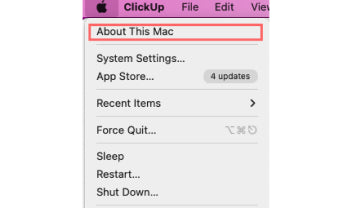
Step 1
Click the Apple icon on the top left of your screen & select "About This Mac"
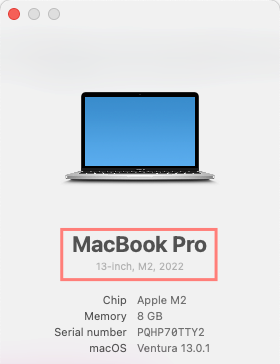
Step 2
Identify the year, size & processor type in the window that opens up.
Can't check now?
Leave us your email and we will send you a reminder


 United States -
Free Shipping for Orders $100+
United States -
Free Shipping for Orders $100+
