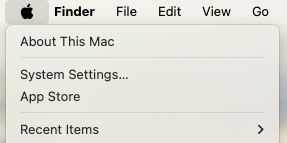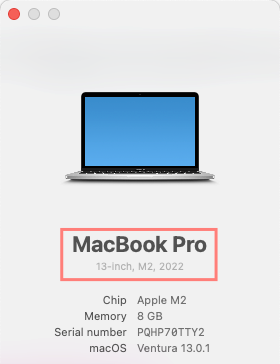Explaining the Difference between Thunderbolt 3 / 4 and USB C
Reading time: 5 minutes
Jump to:
When buying phones and laptops, consumers are always looking for smaller & faster devices. In order to meet these expectations new connectors had to be invented featuring smaller footprints and ever increasing data speeds.
As a result, USB Type-C (USB-C) ports were introduced. With Apple being one of the first companies to incorporate this type of connector into one of their main products, starting with their MacBook Pro in 2016.
Is Thunderbolt 3 / 4 the same as USB-C?
Yes and no.
Simply put, USB-C is a type of connector, while Thunderbolt 3 / 4 are data transfer technologies.
There are many different devices and cables which all use USB-C connectors, but all support different data transfer technologies.
For example there is USB 3.1 Gen 1 (a USB data transfer technology), which has slower transfer speeds than Thunderbolt 3 /4, even though the connector looks the same!

However, today most devices and cables do not support Thunderbolt 3 / 4, as they require special certification by Intel (who created and owns the Thunderbolt technology), which makes them extra expensive!
You can identify cables and accessories that support Thunderbolt 3 /4 by looking for the thunderbolt icon. (See image above)
Can Thunderbolt 3 /4 connect to devices which use other USB-C data transfer technology? Absolutely. A Thunderbolt device or cable is compatible with other USB-C standards!
Thunderbolt 3 vs USB-C Speed
While Thunderbolt 3 / 4 and other USB - C standards look the same, the speeds they can achieve vary drastically!
| Release Year | Data Transfer Technology | Transfer Speed |
| 1996 | USB 1.0 (Low Speed) | 1.5 Mbps |
| 1998 | USB 1.1 (Full Speed) | 12 Mbps |
| 2000 | USB 2.0 (High Speed) | 480 Mbps |
| 2008 | USB 3.0 (Super Speed) | 5 Gbps |
| 2013 | USB 3.1 Gen 1 (Super Speed) | 5 Gbps |
| 2013 | USB 3.1 Gen 2 (Super Speed+) | 10 Gbps |
| 2017 | USB 3.2 Gen 1 (Super Speed) | 5 Gbps |
| 2017 |
USB 3.2 Gen 2 (Super Speed+) |
10 Gbps |
| 2017 | USB 3.2 Gen 3 (Super Speed+) | 20 Gbps |
| 2019 | USB 4 (Super Speed+ and Thunderbolt 3) | 40 Gbps |
| 2011 | Thunderbolt 1 | Video Signal Only |
| 2013 | Thunderbolt 2 | 20 Gbps |
| 2016 | Thunderbolt 3 | 40 Gbps |
| 2020 | Thunderbolt 4 | 40 Gbps |
In order to achieve those top speeds, it is however, necessary to ensure that all devices & cables you intend to connect support the speed you would like to achieve.
For example, if you are using a MacBook Pro with Thunderbolt 3, but the cable you plug in only supports USB 3.1 Gen 1, you will be limited to the 5 Gbs of the cables speed. You would need a Thunderbolt 3 cable to achieve the full 40 Gbs.
Keep in mind that these transfer speeds often exceed the capabilities of other devices that are currently available. For example, most external hard drives only support USB 3.1 speeds. Using a Thunderbolt 3 capable laptop and cable, will not make the transfer speed of this hard drive any faster.
Beware that there are USB cables which do not support any data transfer at all and are purely designed to deliver power, as well as cables that only transfer data, but do not support charging.
All cables and devices are always downwards compatible with older technologies.
 Image Source: Intel
Image Source: Intel
Thunderbolt or USB?
The main difference between Thunderbolt and the USB interface standards is that Thunderbolt has additional capabilities apart from being able to transfer data and electricity for charging your devices.
Thunderbolt was initially used only for video signals and only with Thunderbolt 2 data transfer had been added.
In Thunderbolt 3 & 4 the focus on video signals is maintained, by adding capabilities to run 2x 4K displays at 60Hz.
One of the more outstanding features of Thunderbolt 3 & 4 is daisy chaining, allowing the user to connect multiple devices in series, only requiring one cable to plug into the main device (for example MacBook).
When looking at the table above and comparing when new standards have been introduced and their speed capabilities, we can clearly identify that Intel is ahead of USB and aims to be the first one on the market offering higher speeds and other extra capabilities.
Intel identified the opportunity of developing a connector that would be superior to its USB counterpart ever since working with Apple on Thunderbolt 1.
USB, being an industry standard, is managed by a non profit organization, potentially lowering the development speed and level of innovation, while simultaneously making the use of these standards more affordable.
The most important learning from this article is that the USB-C connector enables many different data transfer technologies and when choosing the right device or cable for your situation, it is important to compare the capabilities of all of the connected devices (For example: Laptop -> Cable -> External hard drive)
Note for more experienced readers: The use of the term "data transfer technology" may not be 100% accurate since Thunderbolt is a hardware interface and USB is a set of industry standards being far broader than Thunderbolt is. The goal of the article is to improve the understanding of USB vs. Thunderbolt for a real world application & not focus on all of the exact details of each. If you are interested in more information please reference these Wikipedia articles about USB and Thunderbolt.
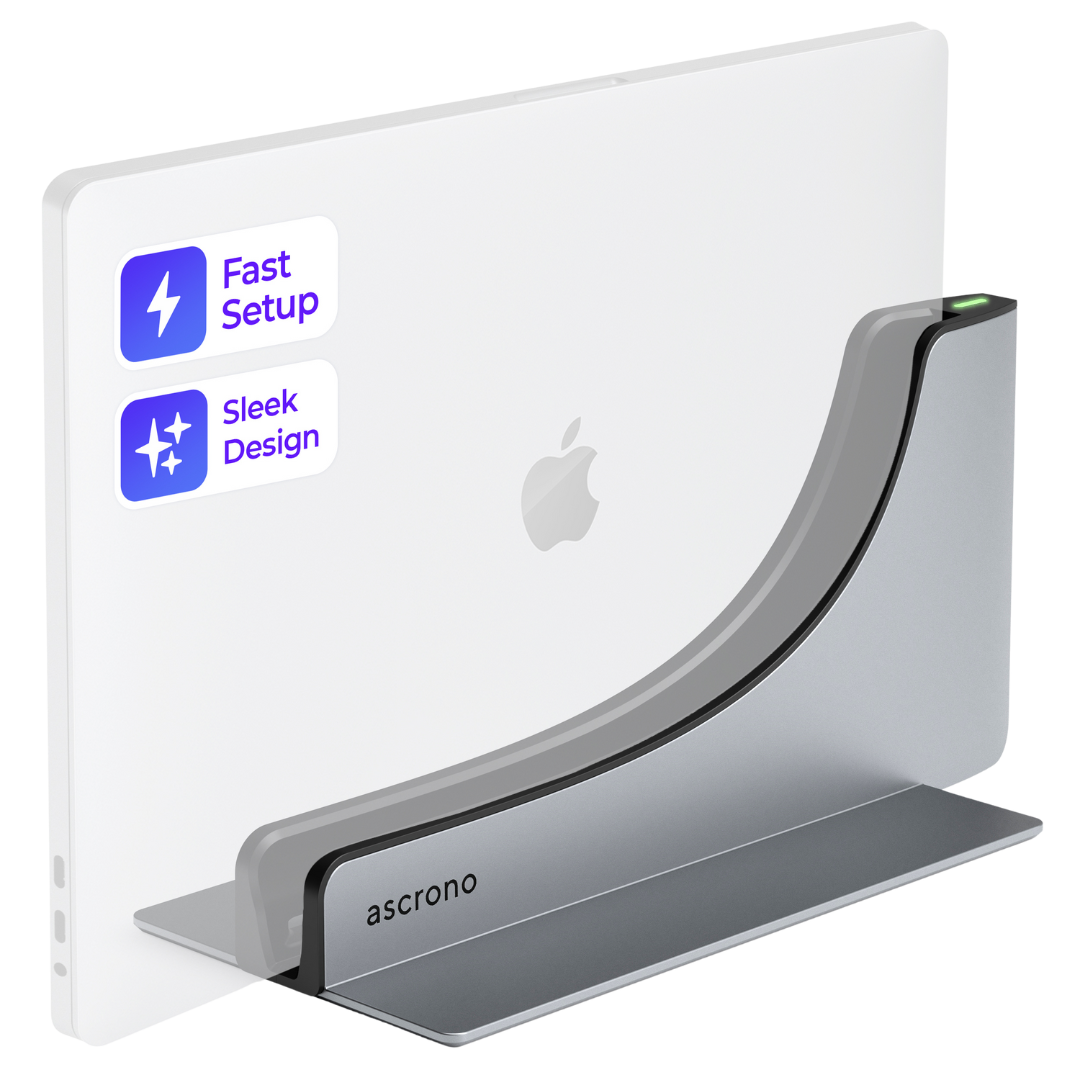


 Poland -
Shipping Options Available
Poland -
Shipping Options Available