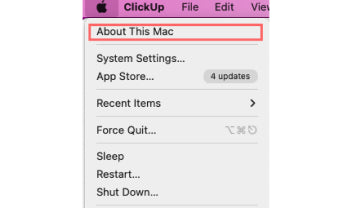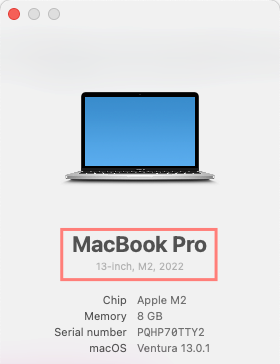Smart Cable Management Tips for MacBook Pro
Reading time: 4 minutes
Jump to:

Minimalist Desk with Essential Peripherals and Decor
Desks are where we spend a third of our day - maybe even more. Some also argue that it's a reflection of our personality or our mind. It could be true in a sense because it shows what kind of peripherals or decors are important to you. We can get a glimpse of how we work as well just by looking at how everything is arranged. So, it makes sense that we invest time and effort in making it as clean and nicely arranged as we could.
One of the biggest culprit in making our desks look cluttered are cables - imagine all the overlapping cables on your desk, or those loose cables hanging behind the desk. And, let's face it, Apple does require different adapters to connect to peripherals. That's one more cable to manage.
But, there are quick fixes to these. All it needs is solving the solution from the start! Follow the steps below to manage cables efficiently for dual monitors with MacBook Pro.
Most power sockets are placed on the wall behind our desk for a reason: so you can easily hide your cables behind the desk! Plugs for peripherals are also meant to run to the back of the desk. But as for MacBook Pros with the ports on the side, either bundle the excess cable for a neater look, or place it near the back of the desk to show less of the cables.
Vertical Stand Hides and Manages Cables Instantly
A laptop stand gives us the opportunity to wrap the cord behind the MacBook. For a more aesthetically pleasing look, opt for a vertical stand. This gives you the option to flip your MacBook adjacently, automatically hiding the cables at the back.
MacBook Pro charger cable management is as easy as neatly binding the loose cables together, either at the middle or near the power brick, then tieing it together with a twist tie (such as this one). Do this with any other cords that might be hanging on the back of your desk.
If you have multiple cords, you might want to consider bundling these together. A twist tie is still a cheap yet effective trick, but you might need a lot for longer cables because you'll need to secure it every couple of inches to make sure that they won't spread out. It also becomes an inconvenience to undo whenever you'll need to add more or to take some out. If this is the case, you might want to consider getting a cable management sleeve (like this one).
Go Wireless
To reduce cords to bundle together and to hide, simply reduce the cables you'll need to think about. Most peripherals have wireless options that utilize Bluetooth, such as a mouse, keyboard, or even speakers.
Read: 5 Peripherals You Need for the Most Efficient Work From Home Desk Setup
Docking Station
Hub Connected to a Docking Station
Hubs are a great way to add more ports, which cuts out the need to get multiple adapters for your MacBook. And since you're bundling different adapters in one item, that means there will be less cables to manage.
To give you more real estate on your desk, raise your MacBook with a vertical stand. To get more than a stand, opt for a docking station because it will also help hide the cables at the back, and make it easier for you to slide your MacBook Pro in and out without worrying about messing the cables you took forever to arrange and to hide! The Ascrono Docking Station does exactly that. It's convenience and efficiency rolled in one smart product.
Messy cables can get frustrating, but all it takes is just a one-time setup for your desk in order to keep everything in place.
Start by choosing wireless peripherals, then bundle together cables and line them at the back of your desk neatly. And opt for an Ascrono Docking Station to make it easier for you to pull out your MacBook Pro out of your desk without worrying about plugging all your cables in again.






 United States -
Free Shipping for Orders $100+
United States -
Free Shipping for Orders $100+